After opening the service order, you will get to the basic mask of the order. In this mask you have the overview of the complete order.

Addresses
All addresses belonging to the order are displayed. Linked addresses of suppliers etc. are also displayed.
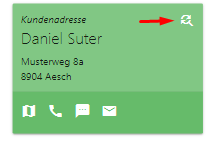
With the symbol of the magnifying glass, you can exchange the address. You can create a new address or copy an existing address from the master data.
The following icons are available or not displayed, depending on the characteristics of the address.
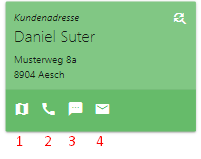
1 = Navigation to the corresponding address
2 = Call (If several phone numbers are stored, you must select the desired number).
3 = Write SMS
4 = e-mail

An order contact can be stored for each order. This contains the name of the contact person responsible for the order and their contact details.
Deployment planning information
If the order has been planned via the shift planning, you will see the corresponding work instructions and also employees (helpers) belonging to your team.

The work instruction cannot be edited. Unlike the order text (remark), the work instruction is only internal and not intended for the customer.
Delete a job
You can delete (invalidate) a job. This is only possible if no hours, material or service items have yet been entered on the order.
A deleted order cannot be restored via ems Mobile.
Copying a job
You can copy the order using the button at the bottom right. There are two options available to you.

1 = Copy is created under the existing job (subordinate job).
2 = Job is copied (new job).
Creating a child order (1) is possible only if it is not already a child order.