Material entry for a sales order (service order) in ems Web is done via the “Material” tab.
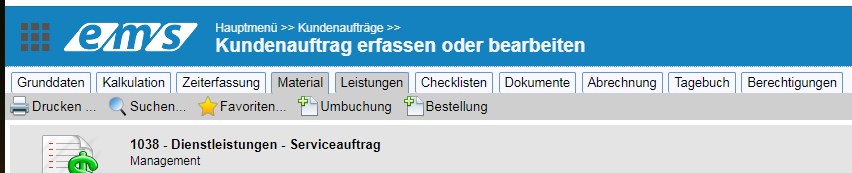
The material registration is possible in different ways:
- via search in article catalog
- About the selection of favorites
- via direct material input
- on the triggering of purchase orders for the order
Catalog search
The articles can be selected by searching in the catalog of the already created articles. To do this, click on “Search” in the menu bar, enter the first letters of the article in the search field, select the necessary articles and “Apply”. “Plus” is used to accept an item without specifying the quantity: only one piece of this item will be entered, the quantity must be changed afterwards.
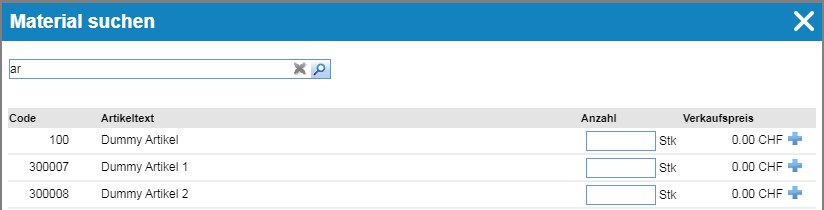
The article creation as well as the article management is done via ERP -> Article management. You can find more information here: ems article management | ems – Help Center
Favorites
If you have added certain items that you use particularly often to your favorites, you can also select the items from favorites. To do this, click the “Favorites” icon in the menu bar, specify the necessary numbers and finish with “Apply”.
How to store the article favorites is described here: Article Favorites | ems – Help Center
Enter material directly
Material can also be recorded directly. This is mainly intended for material that is not in the article master (there is no created article). For such items, accordingly, there is no billing, but the price must be set manually during billing. Also no evaluations, etc. are possible.
For direct material entry, the following fields should be filled in: article number (for articles from the article master), article description, possibly a comment on the article, quantity with measurement unit (is specified manually), purchase and sales prices.

When entering a material not from the article master, the message “The article with the EMS code was not found” appears, the article gets the article number 100.
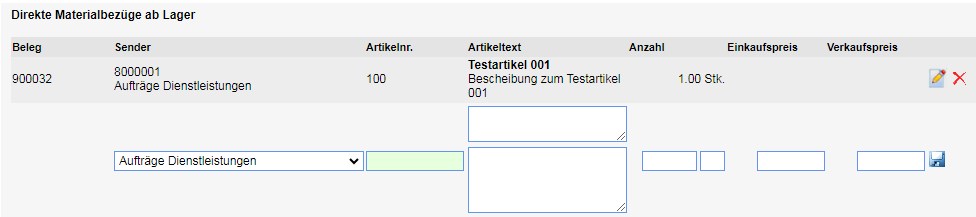
Initiate order
If the necessary item is missing in the warehouse, it can be ordered within the order. To do this, click on “Order” in the menu bar, find the desired supplier using the search, fill in the necessary fields (such as delivery date, account assignments of the supplier order) and click on Save.
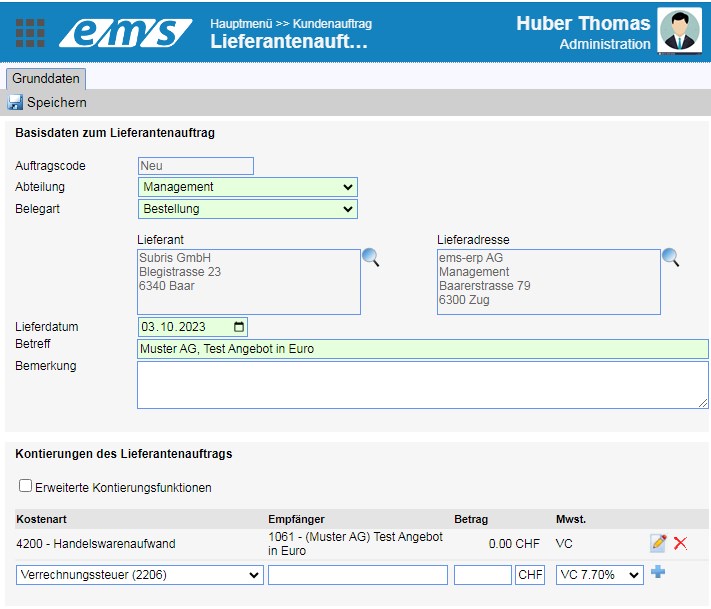
After that, the articles to be ordered can be selected in the Articles tab (article search and entry as in the order).
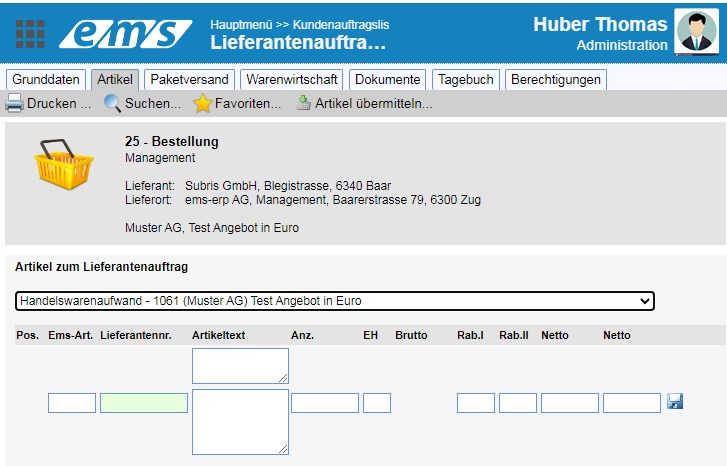
In the field “Supplier no.” the article reference number at the supplier is indicated.
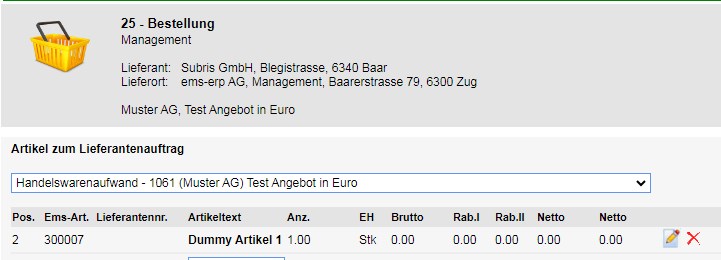
A separate document is created for an order.
Purchase orders can be viewed via the Settlement tab of the sales order or via the Supplier Orders module.
Article text
The article text can be changed directly in the order as well as in the document, provided that it does not originate from an article from the master data. The catalog item texts are marked gray and are not editable.
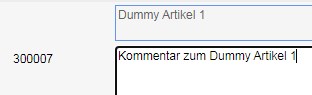
Editing of the article text as well as of the remark is possible without any problems as long as the order or the material document is not yet completed.
Comments / remarks on articles
For each material, however it is recorded, a comment can be added to the item in addition to the item text. This can contain item properties or other information. The remarks are also displayed in documents.
Receipts (material slip / purchase order)
When the items are selected from the catalog or entered directly, a document (material slip) is created automatically. All other items in the same order will be added to this material ticket.
The vouchers (material bills and orders) can be viewed and changed in the “Billing” tab and in the “Supplier orders” module, provided they are not closed (closed vouchers have a green tick after the code).

To close a material ticket, press the close icon to the right of the pen icon.
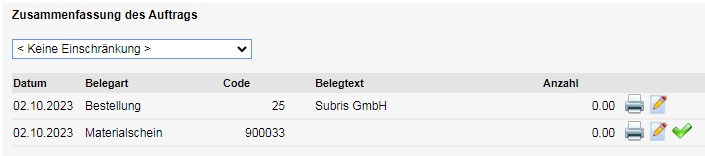
A purchase order is closed when an accounts payable document is posted on the purchase order: “Accounts Payable” module -> New -> link the original purchase order number in the “Account assignment” tab.
All changes in documents (article text and comment, quantity) must be confirmed with Save, otherwise they will not be saved!