Fingerprint
Step 1 – On the device
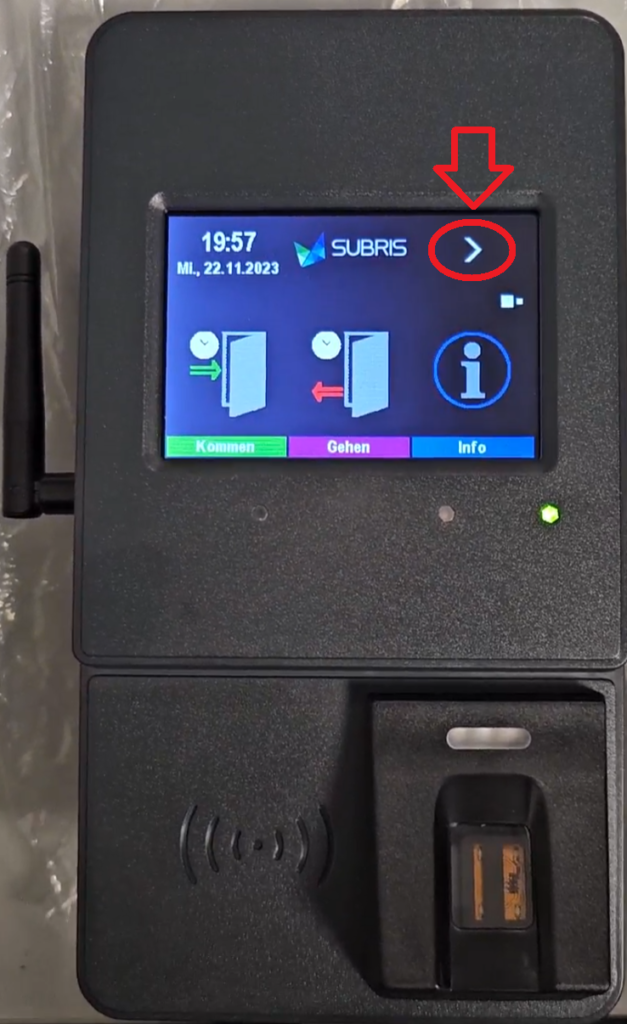
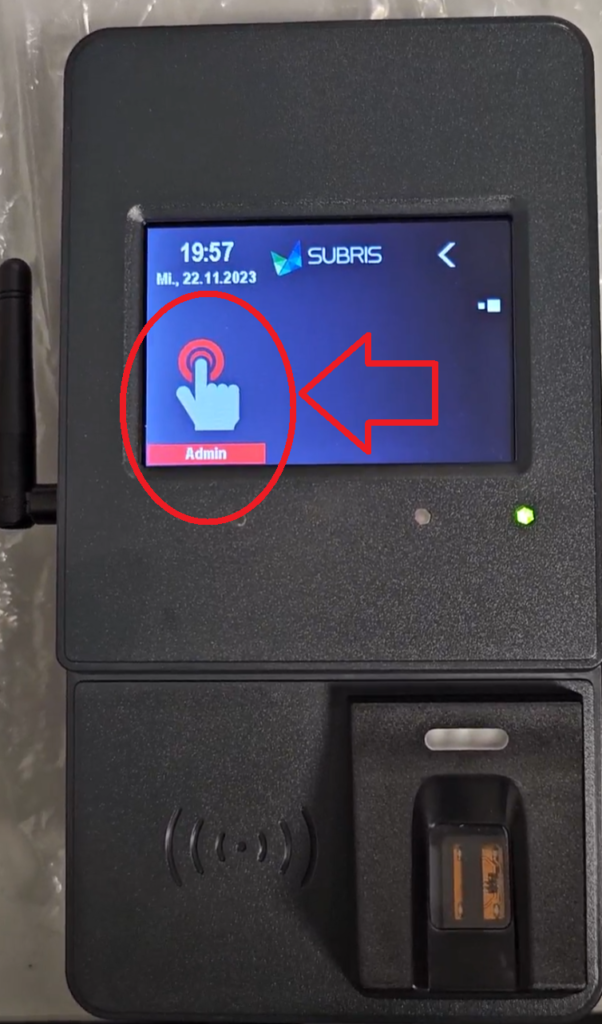
- Enter password (customer-specific) and confirm with Enter
- Enter the personnel number and confirm again with Enter
- Once in the next menu, use the arrow > at the top right again to teach in the finger.
- Once there, you or the employee select the finger and confirm the rest of the process by pressing Enter in the middle.
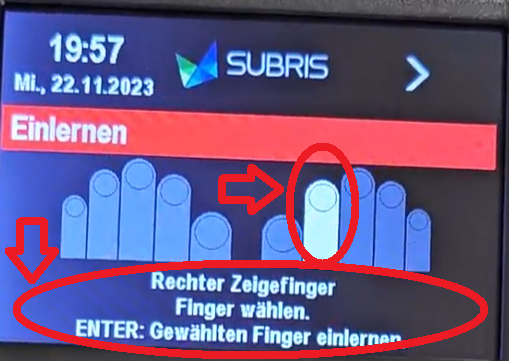
- The green light on the finger scanner is now illuminated

- Now scan the finger 3 times.
-Repeat the process if the quality is poor.
-If the quality is good, continue the process using the arrow > at the top right. Until ENTER: Exit mode appears.
Important! Fingers must be added to the EMS system, otherwise it will not work.
Step 2 – In the EMS system
In the EMS system under Employees ➜ Edit employee ➜ Add login ➜ Enter personnel number.

The finger must be scanned on every device where it is to be used.
Transponder
- Check whether the transponder has a number on the back.
– If not, hold the transponder to the device and take the transponder code from the error message.
- In the EMS system under Employees ➜ Edit employee ➜ Add login ➜ Transponder number

