The ems client is additional software for the ems system. It allows you to open and edit documents directly. Without the client, documents have to be downloaded and uploaded manually. To use this function, you must have the “Document management” license and the corresponding user must have the authorization.
Download ems installation program #
First, download the ems installer from our website: here
After downloading, start the ems installer. Depending on your security settings, you will be asked whether you want to execute the file downloaded from the Internet. Our software is certified. You can recognize this by the fact that the publisher is SUBRIS GmbH.
Depending on the Windows version, you may need to click on “… more options” and then on “Run anyway”. The execution of individual virus protection programs can also be prevented. You can also classify the downloaded file as “Secure” there.
The installation program can be run both as a user and as an administrator. The program tries to start itself with the highest rights, this may mean that a message appears asking whether you want to run the program as administrator. If the ems client is run as a user, the installed programs are only accessible to the user.
Starting the installation program #
When you start the ems client for the first time, you will be asked to enter a license key.
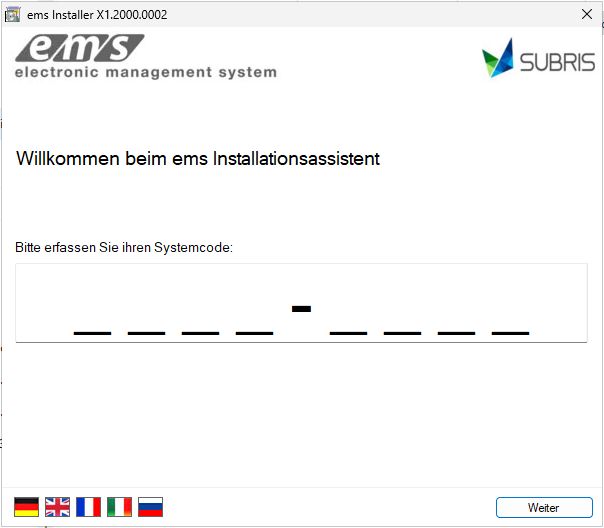
You will find this in the web application under “System settings” and can copy it directly from there (using the copy button that appears when you cursor over it).
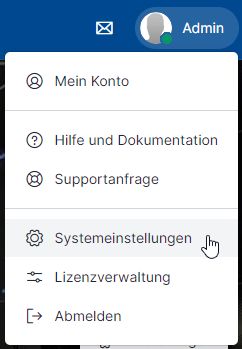

Selecting the desired installation options #
Select the installation options shown below. The links are optional and not mandatory.
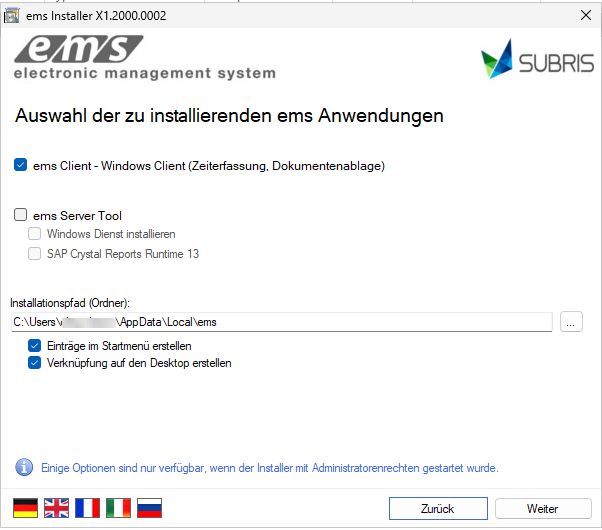
You can now continue and complete the installation by clicking “Next”.
Starting for the first time #
Start the ems client at least once. After that, you no longer need to start the ems client manually.
It is not necessary to configure the ems client.
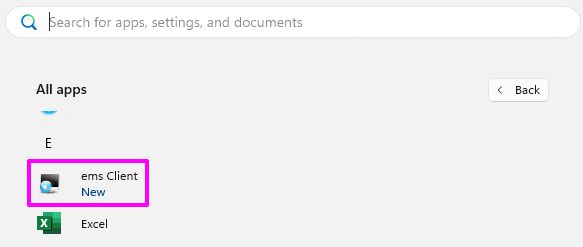
You can now open documents directly on the web with the following icon.
