Invoices can be created during order processing (payment plans or manually created partial invoices) as well as after order completion (final order invoice).
Invoices can be created manually (by clicking on partial/final invoice) and automatically (payment plan – payment plan (recurring invoices)).
Invoicing is linked to the order status. You can read more about the order status here: Order status, invoicing, order completion
Enter invoice manually #
The invoice can be entered directly in the order. Click on Partial invoice in the Billing tab of the order.

If the order has already been released for billing (more on order status: order status, billing, order completion), use the Final invoice button.

Mass processing of invoices #
If several invoices are to be created and sent, the mass creation of invoices can be used.
Under Customer invoices , click on the Ready to invoice orders icon.

The screen that appears contains all customer and sales orders, created payment plans and the mass mailing function for created invoices.

Settlement of customer orders #
The Customer orders tab contains all open customer orders that can be invoiced. The orders can be filtered by order group.

The option “Only show orders with status -invoicing-” filters only those orders for which invoicing has been activated:

Among other things, the entries show when the last invoice for the order was issued and the customer language (the language of the customer address / billing address is adopted; the invoices are recorded in this language).

The order can be opened via the three-point menu → Edit order.
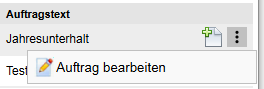
If you would like to create a single invoice, use the “Create invoice” button.

If you would like to create several invoices at the same time according to the same principle, tick these and then click on Mass billing.
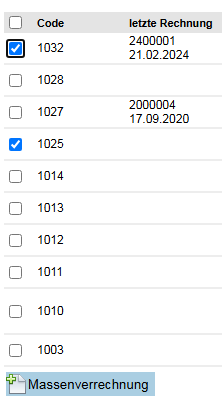
In the mask, proceed as for Transfer positions.
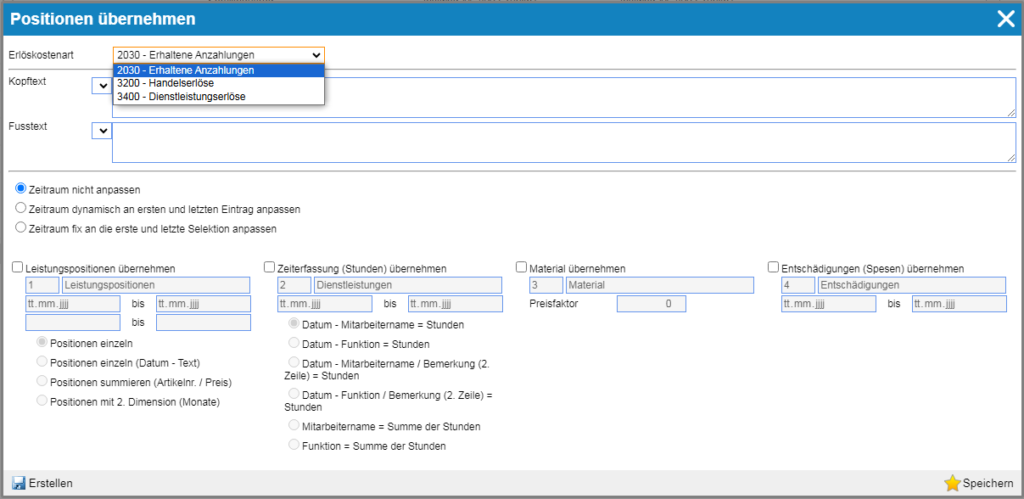
Settlement of sales orders #
The Sales orders tab contains all sales orders.
Billing according to payment plans #
The Payment plans tab contains planning entries for payment plans.
Bulk shipping #
As soon as the invoices are completed, they can be sent in bulk to speed up the process.

From here, the invoices can be viewed and mutated ( mutate/pencil icon on the right) and printed ( printer icon).
Mass mailing is only possible if an e-mail address of the recipient is stored. This email address is taken from the customer contract(Customer address → Conditions / Contracts tab → Customer contract section → Invoice by email (as in Outlook – To, CC, BCC))

Check the desired invoices and click on Send e-mail.

The stored e-mail template appears in the subsequent screen. (More about the text templates for notifications (e-mails)) Select the language for the accompanying e-mail here.
The activated option “Complete associated customer and sales orders” will complete the associated orders. When you click on Complete , the selected invoices are sent and completed and disappear from the bulk mailing list.

Printing invoices #
Several invoices can be printed out at the same time(select and click on Print ).

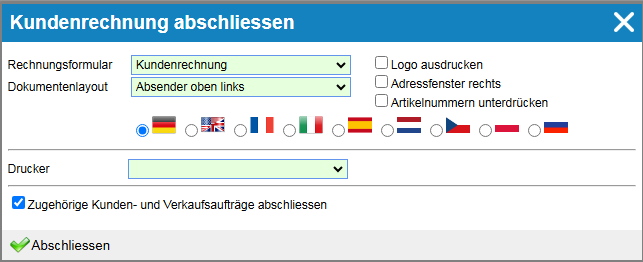
The activated option “Complete associated customer and sales orders” will complete the associated orders. When you click on Finalize , the selected invoices are printed and finalized and disappear from the bulk mailing list.
Recurring invoices (payment plans) #
For longer-term orders that require periodic payments, it is possible to initiate invoicing in the pre-defined interwall. The system will automatically create the invoice and, depending on the option selected, create the invoice for further processing, create and finalize the invoice, create the invoice and send it by e-mail. The recurring invoices (payment plans) function is used for this purpose: Payment plan (recurring invoices)
Create invoice #
Basic data of the invoice #
Basic data for the customer invoice #
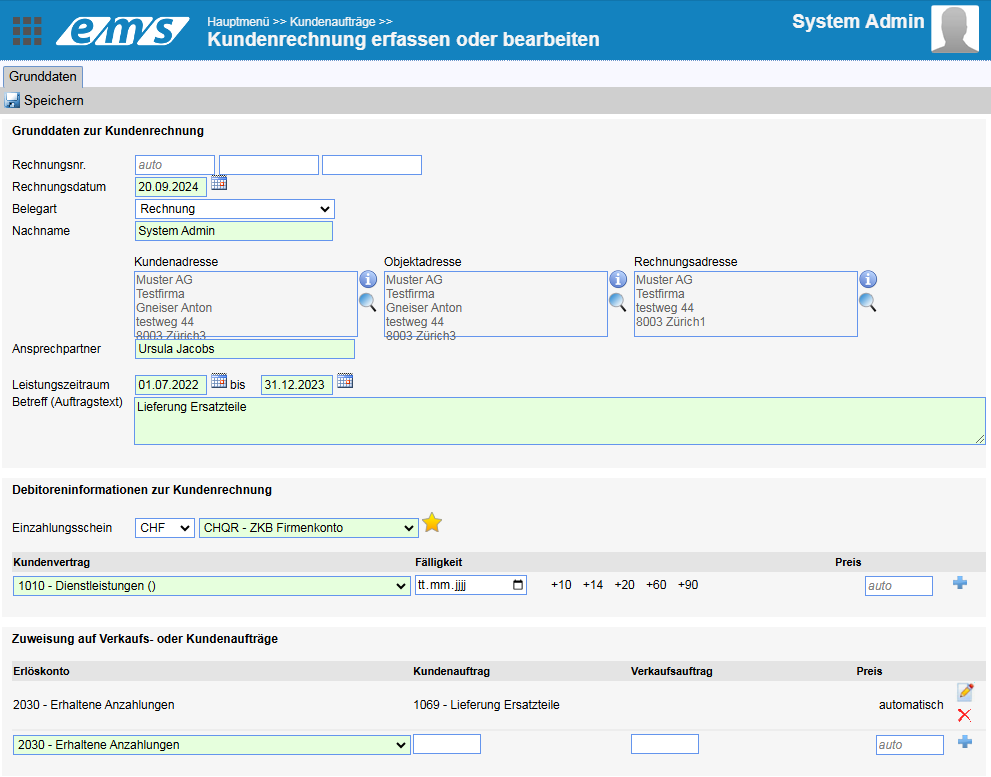
- Invoice no. – is set automatically (you can also enter further numbers in additional fields)
- Invoice date – today’s date is automatically set
- Document type – can be selected from the list (payment on account, credit note, invoice, final invoice, partial invoice, prepayment invoice)
- Last name – the person who creates the invoice
- Addresses, contact persons, service period, subject – are automatically transferred from the order
Debtor information on the customer invoice #
The currency of the invoice and the type of payment slip are set here:
- No payment slip / payment slip with reference number
- Layouts CH01, CH03 or CHQR (with QR code)
- Customer contract – Contract with the customer that is used for invoicing. If not available, it is created when you click on Plus. The contract is used to define the company code, the payment plan and the email addresses for invoice delivery – the contract conditions themselves can be found in the customer address → Conditions & offers tab → Conditions & agreements section.
Assignment to sales or customer orders #
- Specify revenue account
- Sales order or sales order numbers are set automatically by the system.
Invoice items #
You can find out how to transfer the items from the original documents here: Transferring items
The clearing instruction from the order (sections Basic data and Payment plans) appears under the invoice data:
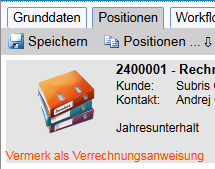
After creation (once all items have been entered), the invoice can be finalized. It can be printed out, sent by e-mail or just saved as a PDF under Documents.
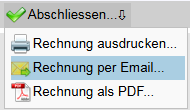
As soon as the invoice is completed, it is filed under Documents (Documents tab) and further processing is no longer possible.