Checklists allow the user to query values (site inspection, stand recording, visual inspection, etc.). Checklists can be used in several objects.
To store checklists, open Order management, quotation management or ticketing → Three-dot menu top right → Settings. Filling in checklists is ONLY possible in ems Mobile!
Create a new checklist #
- When selecting New, enter the name of the new checklist in the green field and click on Plus
- Select objects for which the checklist can be used: Quotations, sales orders, sales orders, operating resources, tickets and notifications
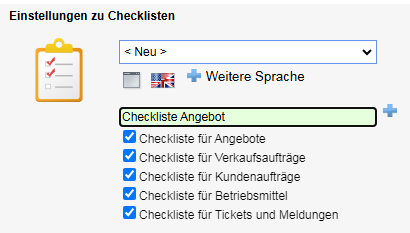
- Enter group number and heading, click on plus

The Title may be overwritten option allows the title to be changed later.
The Group may be copied and deleted option allows the group to be copied and deleted later.
Possible fields of the checklists #

- The following value types can be used: Text (single-line), Text (multi-line), Integer, Decimal, Date, Time, Yes / No, Selection list (separated by semicolon), Image upload + text, Image upload (full). The value types influence the formatting of the input fields in ems Mobile.
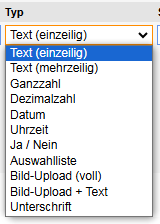
- Target values are specified under Default value . For the selection list, the variants for selection are specified, separated by semicolons.
- Units of measurement must be specified under Unit : pcs, m, Ω etc
- If“Required” is activated, this field must be filled in, otherwise the checklist cannot be completed. Such fields appear with an asterisk in ems Mobile.
- The Yes/No field is displayed in ems Mobile like a checkbox. When you select it, a green tick appears to indicate Yes.
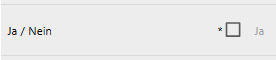
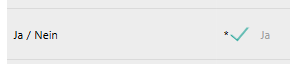
The individual items can be moved up/down using arrows.

Create checklists in other languages #
The checklists can also be entered in other languages. To enter the checklist in another language, click on Plus and then on the desired language / country flag.
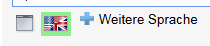

All items and group titles must be entered in the selected language. When you click on the field, the text in the source language appears in italics to help you.



Check that all question texts have been translated. The type is displayed in the source language.
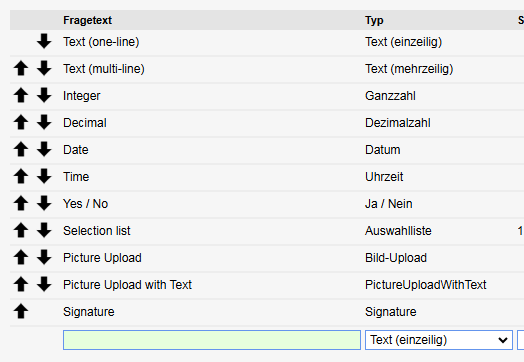
Fill out checklists in ems Mobile #
The checklists are only completed in ems Mobile. You can find them in the object (order, equipment, offer, ticket) in the Checklists tab. You can read about this in detail here: Checklists for the customer order (ems Mobile)