Our ems system allows you to record your customer orders, book data such as times, materials used and services rendered and supplement them with checklists and documents. Find out how this all works below.
Enter order #
Create order from a quote #
If you have created a quote for the customer and the customer has accepted it, an order can be created directly from a quote. To do this, click on the +Customer order button in the Orders tab of the quote.
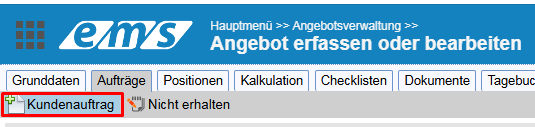
The quotation is assigned the status Order received, is marked with a green symbol and the generation of the new sales order is started. Any number of customer and sales orders can be generated from each quotation. When generating, the customer data is copied from the quotation.
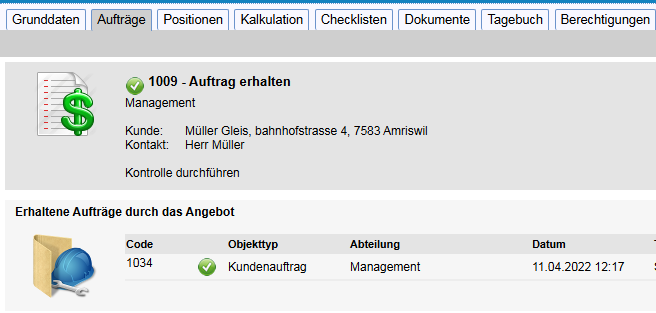
Enter order from the order list #
If there was no quotation before the order, a new sales order can be created directly from the order management . To do this, click on the +New button.

Enter order via the customer address #
To save entering customer data in the order, enter the new customer order from the customer address using the three-bar menu to the right of the address.

Copy order #
If you already have an existing order with this customer, you can copy it – in the screen that appears, you can select which customer and order data is to be copied.
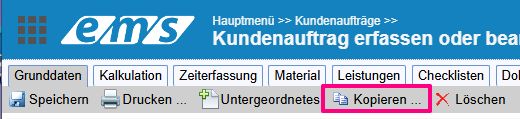

Enter subordinate order #
It is possible to enter several subordinate sales orders as part of one order. To do this, click on the Subordinate button.

A window appears with settings for the subordinate order.

The subordinate sales orders are displayed under the basic data of the order. The subordinate orders are independent orders.

For them to be visible in the order list, the corresponding option must be selected in the search.

Enter order data #
Basic data of the customer order #
When entering a new order, the basic data for filling in initially appears, whereby the mandatory fields, without which the entry cannot be saved and a corresponding error message is displayed, are highlighted in light green.
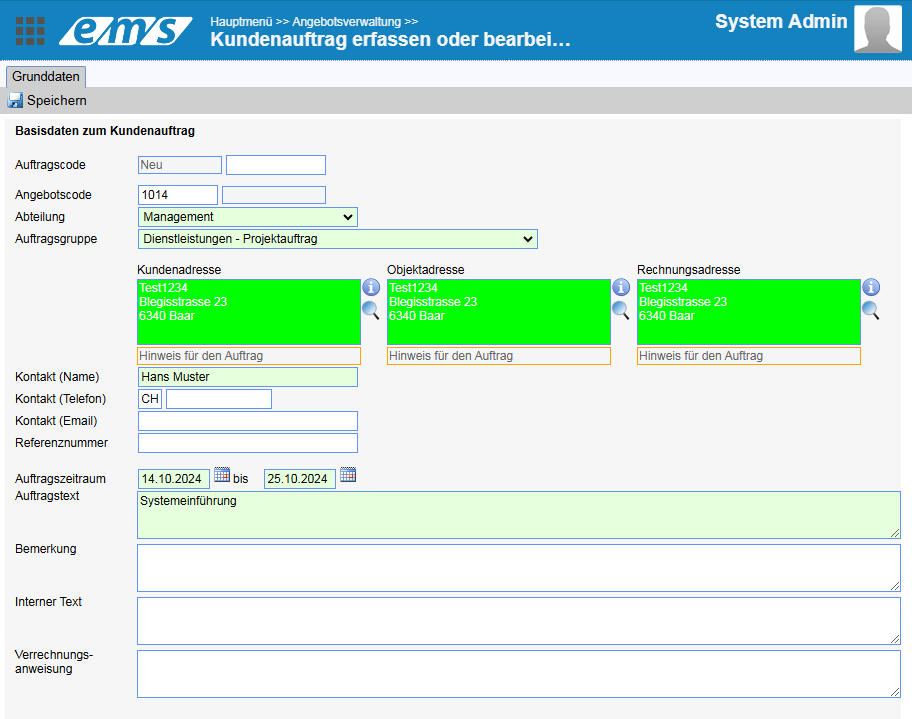
Order and offer code #
The consecutive basic number is set automatically by the system; an additional order code can be entered in the second field. If the order is generated from a quotation, the previous quotation code appears here.
Department #
The department is automatically filled in by the system, depending on which department the person creating the order belongs to.
Order groups #
The order groups are used for sorting in the evaluations and filtering of sales orders. These can be changed and added to in the order settings.
Addresses #
For each order, a customer address, an object address (where the place of performance of services is located – e.g. construction site) and an invoice address (to which the invoices are issued – can be the same as the customer address or different) can be entered. These addresses are set to the same as the customer address by default and can be changed.
The addresses are highlighted in color if you have set the color marker for the corresponding customer address.
Notes for the order #
If you have entered a comment in the Note (order) field when entering the customer address, this will appear under the corresponding address.
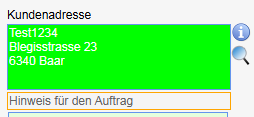
Order status #
You can read more about this here: Order status, billing, order completion
Contact us #
Contact (name) – if not known / available, add a dash
Order period #
Planned time frame for order processing
Link addresses to the order #
If the order is linked to other contacts that may appear necessary during order processing, use the section Linked addresses to sales order. This allows you to link several contacts to the order: both customer and supplier addresses (e.g. for a construction project, you can link the architect, administration and office contacts involved as well as construction site suppliers).

Remark and internal text #
If your customer has access to your ems system (can be set via the customer addresses / section Logins: Enter new customer address), the comment can be visible to them, while the internal text is only visible to you and your employees who have access to this order.
Clearing instruction #
The settlement instruction is a useful tool for entering comments for order settlement by the accounting department. This instruction can be entered both in the basic data and in the Settlement tab in the Payment plan section for the sales order.
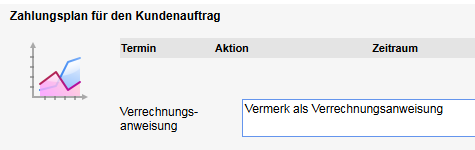
After saving, this text appears as red text under the invoice data in the invoice and after the order text in mass processing (read more about the mass processing of invoices in the corresponding chapter of the following instructions: Entering invoices).
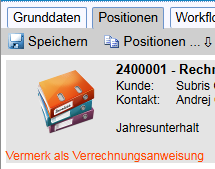

After saving basic data, further tabs are displayed.
