A supervisor visa can also be issued if the employee has not yet issued a visa. This allows the report to be completed in the event of unplanned absences. This is also used if the employee does not enter any data themselves.
Further instructions on the approval process for time requests and reports can be found here: Approve time requests, times and compensation (ems Web) – Instructions for line managers
Set release #
Approval of several time records #
Version X2 #
Time recording → Approvals → Approve time recordings
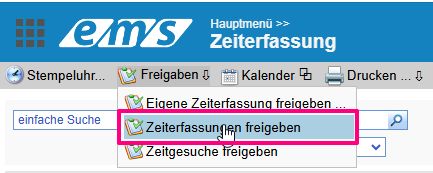
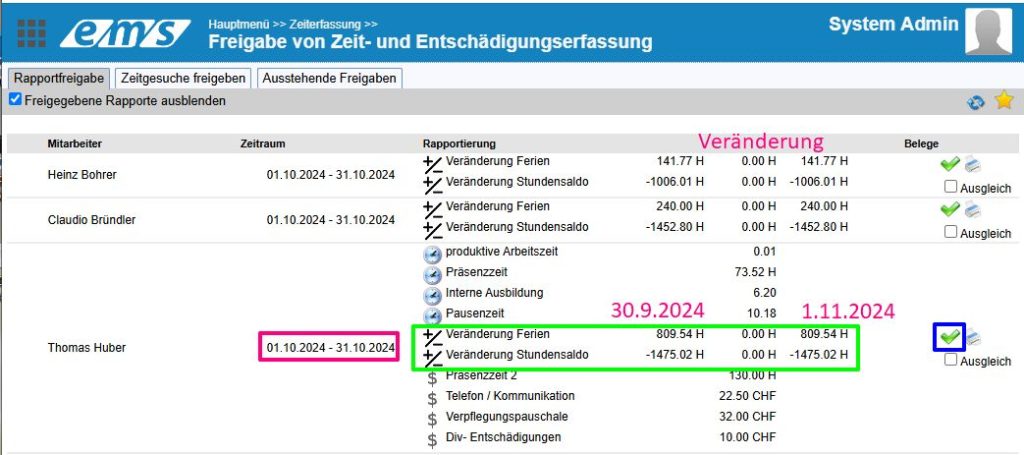
To release the report, select the green “tick”. You must release each report individually.
The hourglass symbol (yellow frame) indicates that the time recording has already been completed by your employee.

You have the following options for checking the data. In the middle column you will find a summary of the values entered. Documents relating to compensation are displayed if they have been scanned or photographed. If you would like to view further information, you have the option of printing various reports directly using the printer symbol on the employee line.
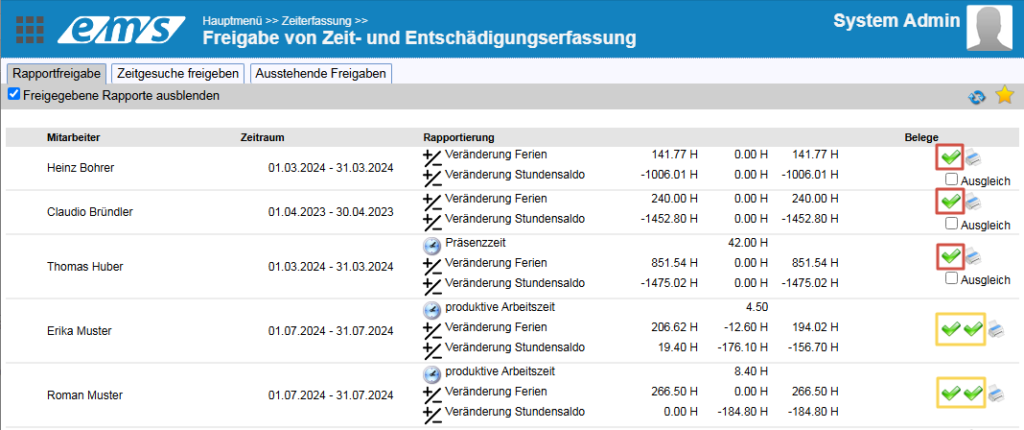
The two green ticks represent approvals by the project manager and the supervisor. They only appear for employees with the appropriate authorizations.
Version X3 #
Time recording → Approve and finalize time recording and compensation
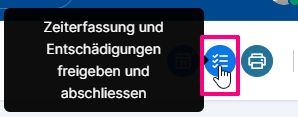
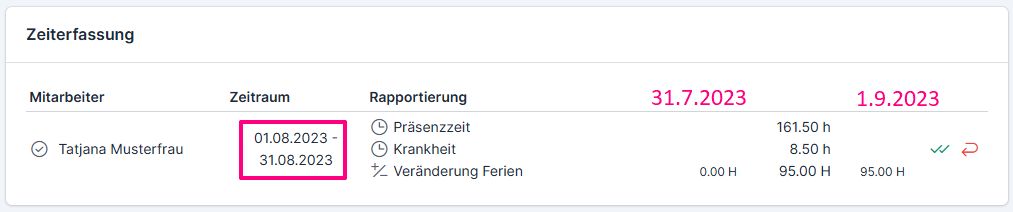
The release list for time recording is enabled:
- to release the time recording as project manager;
- to approve time recording as a supervisor;
- reject the time recording, stating the reason (so that the employee can make the necessary corrections)
The reports approved by the employee contain a green tick (4).
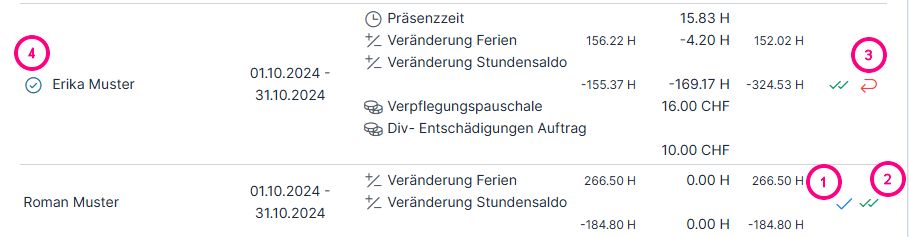
Release of a time recording #
There are two ways to approve the time recording of an individual employee:
1st employee profile → Time recording tab → Active recording period → Three-point menu → Release time recording
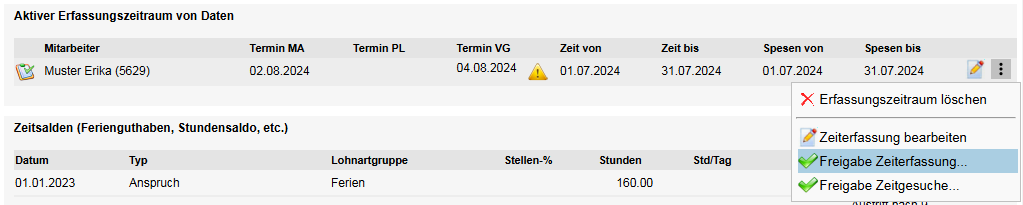
2. time recording → Daily view or weekly view tab → Release

The release screen appears in both cases. The screen contains the account data as well as the information and warning message about time recording. Time recording can only be released after all errors have been rectified (e.g. time entry not completed, no target hours in the shift plan, etc.).
- Finalize – release the time recording
- Withdraw the contract – the release is withdrawn
- The system administrator can revoke both their approval and the employee’s approval.
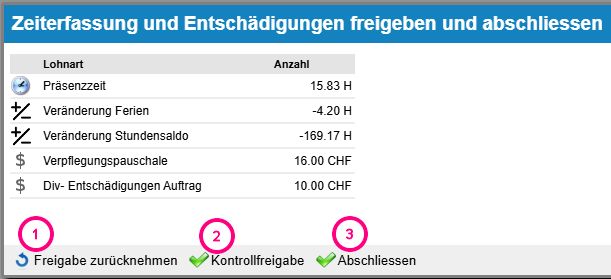

Up to 3 symbols can appear (depending on authorizations): 1 – Approval by the employee, 2 – Approval by the project manager (if active), 3 – Approval by the line manager
Release status #
Once time recording has been released, a lock (1) appears in the employee profile, indicating that time recording is blocked for the set period (2). For any changes in this recording period, the releases must first be withdrawn.
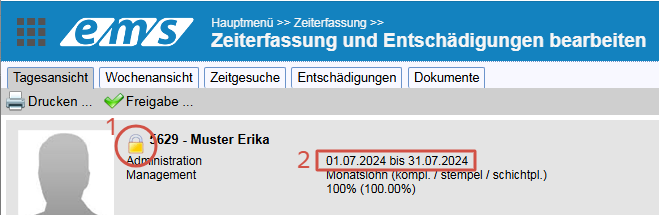
Approved reports are marked with a green tick in the employee list in time recording. The symbol appears in the column of the person who has released it (release employee, control project manager, closing supervisor).
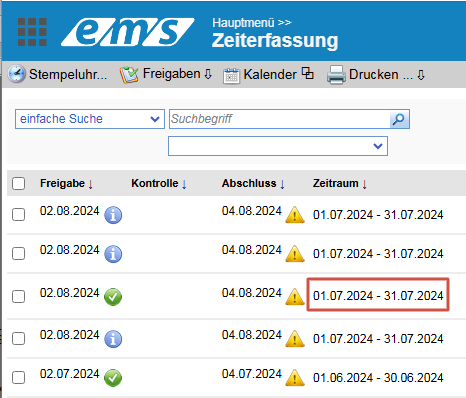
- The i symbol indicates that the date for the employee to set the visa is overdue.
- The exclamation mark symbol in the yellow triangle indicates that approval by the project manager/supervisor is overdue.

All these symbols refer to the set period (in the red frame) for the respective employee.
After the report has been released by the supervisor, the system switches overnight to the next recording period (week or month).
Visa revocation #
You can find out how the visa can be revoked here: Visa revocation