Basic data of the article #
To create a new item, click on +New. In the mask that opens, the basic information must be entered (the mandatory fields are green highlighted in green: Item text, sales and packaging units and item type).
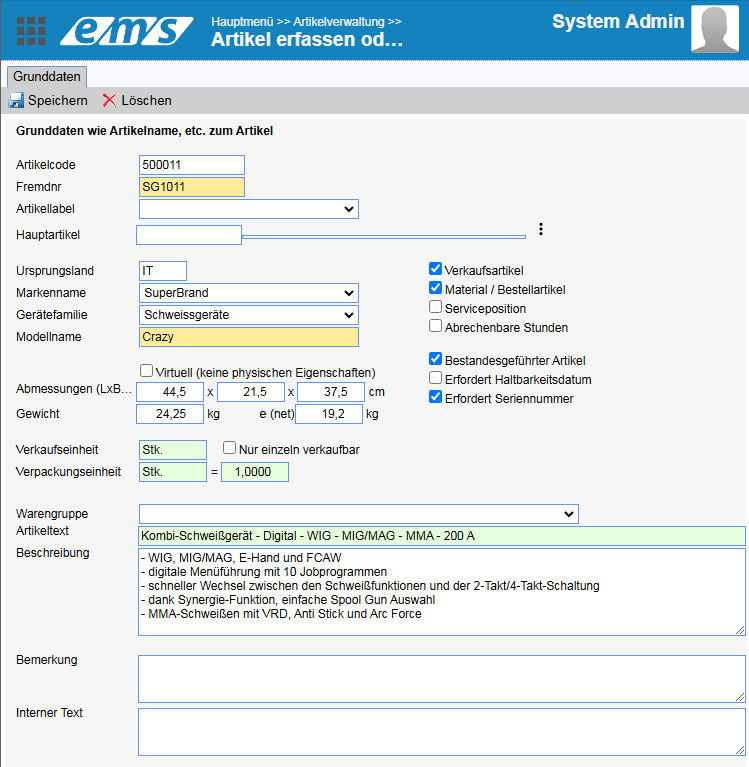
- Article code: By default, the system will suggest the next available number. However, you can change this number as required when creating the item. The selected number can be between 1 and approx. 2mia. We recommend using numbers with 6 digits so that they are always the same length. This allows you to define different number ranges internally and use them when entering numbers. If an article with the same code already exists, an error message will appear.
- External no.: an additional internal company article number can be specified. (The search for the reference number is carried out using both the article code and the external no.)
- Main article – when creating a subordinate article (a variant in size, color, flavor, etc.), the main article number and name appear in this field. You can read more about article variants in the following instructions: Article variants.

- Country of origin: to note the country of origin (e.g. IT, CH, DE)
- Brand name: Manufacturer name / brand name (the brand names are stored in the item settings → Master data → Brand and selected in the item profile)
- Device family (they are stored in the item settings → Master data → Device family and selected in the item profile)
- Model name: stands for a model of the item
The search area can be restricted with search options (e.g. search by serial number). You can also filter by brand name and device family, which makes it easier to search through a large catalog of items.
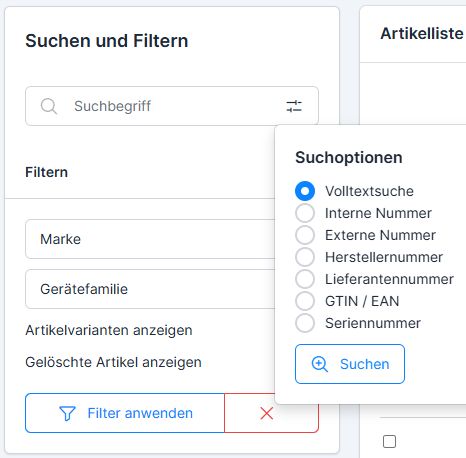
ARTICLE TYPE (without activating an article type, the created article becomes inactive, cannot be found in the search and can only be found via the article code / reference number!!!)
- Sales items: applies to sales orders via the POS system and via the online stores
- Material / order item: applies for entering as material in sales orders and for stock/warehouse management (for tracking stock levels and reordering)
- Service item: for recording as services in quotations and customer orders
- Billable hours: Indicator of allocation types (allocation types are managed via the customer order settings → “Allocation types” tab– read more: Billing types)
- Inventory-managed item: the item is displayed in Warehouse Management → Inventory Management
- Requires best-before date: optional, used for foodstuffs
- Requires serial number: as soon as you activate this function on the item, the serial numbers are requested for all logistics movements (mandatory field).
- Dimensions and weight: if it is a virtual item (software), the dimensions and weight input fields are hidden when you click on the “Virtual” checkbox.
- Sales unit: for items that are only sold individually, the checkbox “Can only be sold individually” can be activated
- Packaging unit: if the item can only be sold in packs, the corresponding packaging unit is indicated here.
- Material group: instead of different number ranges, we recommend creating material groups and subdividing the articles into the material groups (material groups are created via the article management settings → Structure tab)
- Article text: the article description
- Description: detailed description of the item
- Note: special notes on the item
- Internal text: this text is only visible within the system
Properties #
Reference and customs numbers #
EAN, GTIN and other reference numbers for the article
Properties of the article #
Item variants can be used as properties, as well as product properties according to which the items can be filtered (e.g. ingredients, nutritional values, packaging type for food). The selectable properties are managed in the settings (see more: Item variants).
Purchasing #
Purchase conditions for the article. The purchase prices can be used for both supplier orders and material transfer postings.
Purchasing data #
The purchasing information is stored here:
- Purchase price validity: from-to
- Supplier of goods
- Costs: if the item is purchased abroad, the price is automatically converted into the local currency
- Discounts: the discount granted by the supplier from the catalog price
- vRG: advance recycling fee
- Costs excl. VAT
- VAT: vulnerable VAT rate
- Stock at the supplier

When importing data from the supplier price list, the purchase prices are imported automatically(importing article master data and article prices).
To create purchasing data manually, click on Plus, select the supplier from your supplier addresses and fill in the form that appears:
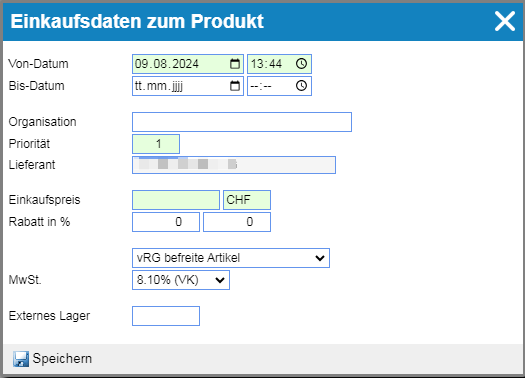
- From-validity: from now or a time in the future
- Until validity: can be limited in time (otherwise overwritten with the next purchase price)
- Organization: leave empty
- Priority: is as good as the sequential number of the purchase price, as several purchase prices can be stored
- Supplier: selected supplier
- Purchase price: “Net” price, after the discount (purchase prices are recorded in the currency in which the goods are paid for).
- Discount in %: first and second discount level (normal discount = discount level 1 /enter in first field/; additional (project) discount = discount level 2. The discount levels are calculated one after the other)
- Items exempt from the advance recycling fee (items exempt from the advance recycling fee)
- VATSelect from the drop-down list (VAT is 0% for items purchased abroad)
- External warehouse: stock in the supplier warehouse
The Structure / Hierarchy symbol below the purchase prices stands for article bundles.
Orders #
This sub-chapter contains information about orders for the article from suppliers.

Merchandise management #
This tab is only available if the merchandise management license is activated.
Inventories #
Inventories that are managed by the merchandise management system.
Inventory-managed items (with the “Inventory-managed item” checkbox activated) are displayed with stock details per storage bin, with serial number and expiration date if available.
Minimum and target stock levels can be entered here: click on the pencil. The system will automatically reorder the missing quantity.

Goods flow document #
All goods flow documents belonging to the object.

Inventory documents #
All inventory documents containing this article.
Sale #
Selling price #
Sales price which is applied on the POS system and in the sales orders.

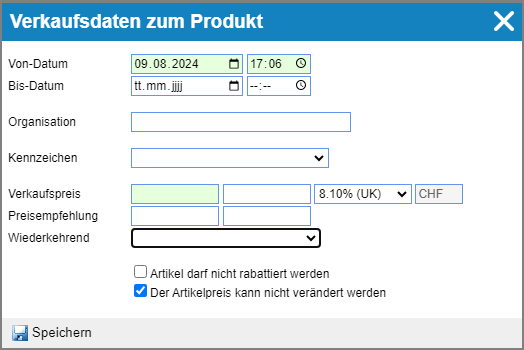
The following data is recorded when a new price is created:
- From date: it can be created from now or from a time in the future
- To date: either terminate or overwrite with the next purchase price
- Organization: a branch-specific (department-specific) price can be entered; without an organization specification, the price applies to all branches and is marked with ***.
- License plate number: …
- Sales price: the price excluding VAT is entered in the green field ; the VAT rate is selected from the drop-down list.
- Recommended retail price: …
- Checkbox “Item may not be discounted” – if not activated, the price can be discounted directly during the sale by the seller(process sales orders (via tablet – ems Mobile))
- Checkbox “The item price cannot be changed” – normally this checkbox is selected, so the price is fixed and cannot be changed during the sale. (In the screenshot below, the checkbox is deselected – the price can be changed)(Process sales orders (via tablet – ems Mobile))
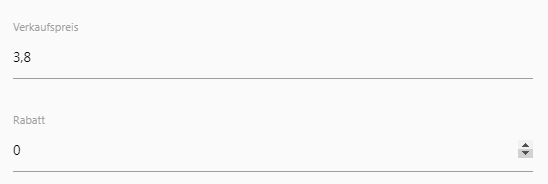
OnlineShop #
Setting how and in which online store the article is published.
The “OnlineShop” section only becomes visible after a corresponding interface has been activated. You can read more about this here: WooCommerce connection
The item must be marked as a sales item so that it can be made available for the online store.


- Special function: The settings defined under Special functions depend on your theme and only work with certain themes and plugins.
- Orderability: “Orderability” defines how an item that is not in stock is treated: not orderable (…); not orderable, with waiting list (…); deactivated without stock (…); subsequent delivery permitted (the product is not in stock but can be ordered).
- Checkbox “Comprehensive warehouse stock“: takes all warehouses into account
- Checkbox “Consider supplier warehouse”: takes the supplier’s warehouse into account
Promotions at retail price #
Promotions that reduce the sales price accordingly (e.g. a sale or a temporary discount). Actions can be started automatically for items with expiring best-before dates.

Documents #
All documents stored for the object are displayed (e.g. item descriptions, flyers, certificates, etc.). In addition to the documents, you can also call up templates. However, use the ems client for the automated completion of Office templates.
Diary #
Diary for this object. All events for the corresponding object are recorded in the diary. A distinction is made between events recorded by the system and those recorded by the user. The system records entries for processing operations (operations on the item). User entries can be scheduled and marked as completed after completion (e.g. task for the employee, action for the item or similar) – click on the green tick symbol.