Installation of ems applications #
In most cases, you do not need to install the ems applications.
You can access the applications directly via the websites.
List of applications #
| Designation | Explanation | Installation | |
|---|---|---|---|
| 2 | ems Web – Normal web application | ems web application for use on a normal desktop computer. Operation is optimized for use with a mouse and for normal screens. | No installation is required. The application can be accessed directly via the browser |
| 4 | ems Mobile – Mobile App | ems mobile application for smartphones and tablets. This operation is optimized for touchscreen devices and for smaller screens | No installation is required. The application can be accessed directly via the browser. You can find instructions on how to add it as an app here: ems Mobile on your smartphone |
| 5 | ems Pos – POS system | The ems POS system is a separate application for POS systems and enables interaction with POS accessories. The integration of payment terminals is also possible. | This application must be installed |
| 6 | ems Client – Windows application | The ems Client application enables simplified document management and the direct opening of programs on a computer. | This application must be installed. |
| 7 | ems Server Tool – Windows service | The ems server is used for automatic printing or scanning in a network. By default, the system automatically creates PDF files, but this tool is required for direct printing. | This application must be installed. |
| xx | ems Time ems FieldService | Apps for time recording and order management on devices with the iOS and Android operating systems. | The apps must be installed directly on the respective stores. |
Microsoft Windows installation program #
Download the installation program #

To install local ems applications, use the ems installation program.
You can find the current version here or via User menu → System settings → ems ServerTool (Win) → Download.
Warnings when executing #
Depending on your security settings, you will be asked whether you want to execute the file downloaded from the Internet. Our installation program has a certificate. You can recognize this by the fact that the publisher is SUBRIS GmbH. Depending on the Windows version, you may need to click on “… More options” and then click on “Run anyway”. The execution of individual virus protection programs can also be prevented. You can also classify the downloaded file as “Secure” there.
Required authorizations #
The installation program can be run both as a user and as an administrator. The program attempts to start itself with the highest rights, which may mean that a message appears asking whether you want to run the program as an administrator. If the installation program is run as a user, the installed programs are only accessible to the user.
Query license key #
When you start the installer for the first time, you will be asked for the license key. You can find this in the web application under System settings → ems ServerTool (Win) and copy it directly from there (using the copy button that appears at the cursor).
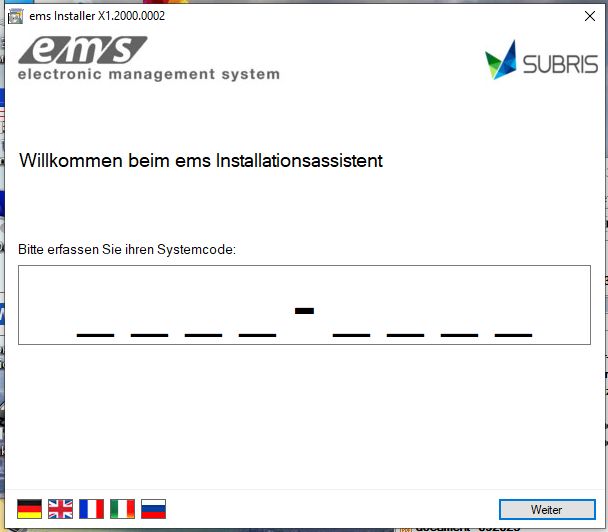
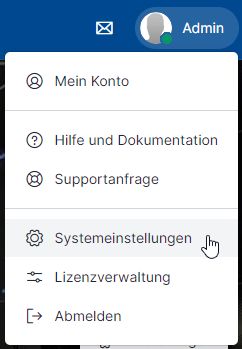

The possible installation options are displayed based on your license key. If you have an OnPremise version, you can carry out the complete system installation via the installer.
Execute in the background #
It is possible to run the installation program in the background. Various parameters enable automatic installation.
/ProductId:[ProductID] ID for downloading a product (ems Client = 6 / ems Pos = 7 / ems Server Tool = 5)
/CheckVersion Only installs a version if it is newer. In addition, the program is terminated again immediately, regardless of whether an update has taken place or not.
/InstallPath:[Path] Installation path for the application without specification, the path of the installer is used ([Path] corresponds to a valid path, e.g. C:\temp). C:\temp)
/LicenseKey:[LicKey] License key from the ems web ([LicKey] corresponds to the key. E.g. yxz123)
(The license key is used for unknown systems)
C:\yxc.exe This program is started automatically after the installation process has been completed.
/uninstall The application specified under Product ID is uninstalled.
Technical requirements #
Data is exchanged via SSL with port 443 to our update server. Installation is only possible via the installer.
If you require an alternative installation option, please contact Support.
Important notes on the OnPremise installation of the complete system #
The following instructions only apply to OnPremise installations (without cloud).
OnPremise components can only be downloaded if the license key is activated as an OnPremise installation.
Infrastructure requirements for the system
Step-by-step procedure #
The following installation sequence is not mandatory, but recommended:

Windows features in Windows 7
- Install the IIS role (server operating systems) or the Windows feature (client operating systems) on the system where one or more websites are to run. Instructions
During installation, select application support for .Net 4.5 or newer in addition to the normal server. In addition, activate the Management Console to manage the website. - Download the ems installation program here.
- Start the installation program and first select ONLY the Microsoft SQL Server (if you have not already installed an SQL Server). Instructions
Install the SQL Server with the default settings. However, it is important to select “Mixed Mode” as the authentication mode. - Start the installation program a second time and activate all the required components on the “Server applications” page.
After installation, the downloaded components must be configured.
Configuration of the components #
SQL Server configuration #
- Start the SQL Server management console and connect to the corresponding SQL Server.
- Restore the database from the download. Instructions
You should use “EMSxxxP” as the database name. Where xxx corresponds to the system number. - We recommend that you set up a backup.
- After restoring the database, the downloaded “*.bak” file can be deleted.
IIS website configuration #
- Start the management console of the IIS server.
- The “standard page” is not required and can be deleted if necessary.
- Now add all websites to the IIS server. Instructions
Give each website a host name (host header) or a port so that it can be reached individually. - Adapt the webconfig files of the websites.
The SQL servers and the host names of web services must be adapted.
Uninstalling applications #
To uninstall individual applications, go to the “Applications” list in the Control Panel. All installed ems applications are listed there. Select “Uninstall” and the application will be removed.
Commissioning of a new system #
You will receive a link to your system. You can use this link to carry out the initial commissioning. The first step is to create the administrator account and the organization.