ems uses the Mailjet service to run email campaigns. All you need to do is create an account with Mailjet and link it to ems. ems campaigns are only used to maintain and manage the campaign participants. The participants are synchronized with the Mailjet contact lists.
Mailjet allows you to check a lot of statistical data regarding emails sent: how many emails were opened, who clicked, who unsubscribed and much more.
Setup (Mailjet account and ems interface) #
For quick access to the Mailjet site, use the Mailjet.com link under Marketing & Communication in the navigation bar.
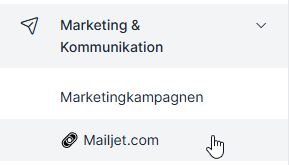
1. first create an account with Mailjet (www.mailjet.com): Create account.
The free subscription can be used for testing and for use with restrictions (small number of emails per day/month, limited number of contacts and the Mailjet logo in the footer of the emails). Depending on the number of e-mails to be sent per month, you will be offered various paid subscription options.
2. the second step is to set up the account: the necessary settings are made step by step – the Mailjet setup wizard will help you with this.
Among other things, the domain can be validated at this point to send from any address associated with the domain without having to manually validate each sender address. Once you have validated your domain, authenticate your domain to improve your deliverability.
As soon as the account has been created and configured, the API the secret key must be generated. The secret key is only displayed once when it is generated, so it must be stored securely.

3. the third step is to link the Mailjet account to the ems system. To do this, create a new interface under ems user menu → System settings in the Interfaces via Plus section: Mailjet – Email marketing platform.
Enter the API key (in the API key field) and the secret key (in the API password field) in the interface mask and click on Save.
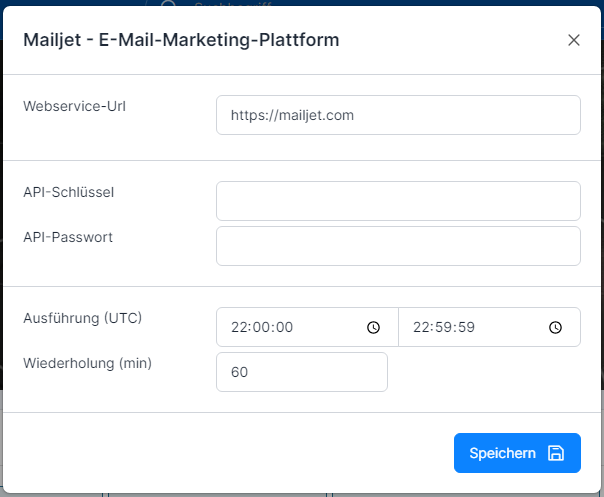
By default, Mailjet synchronization takes place once a day – in one run within 60 minutes between 10 pm and 11 pm. Synchronization takes place after saving.
Campaigns (ems / Mailjet) #
To start a campaign in/via Mailjet, you need:
- a contact list (in ems – campaign participants)
- directly a campaign (e-mail text)
Create contact lists #
Basically, the contact lists can be imported into Mailjet (you can find out more about ems campaigns here: Create marketing campaigns, Manage marketing campaigns), entered manually or transferred via API. In our case, the contact lists are automatically imported from ems campaigns.
Two types of connection to Mailjet are supported.
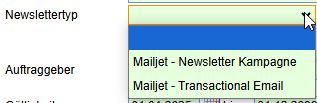
- Contact lists in Mailjet / Newsletter campaign – this is used to send regular newsletters to customers. Campaigns are built on the customer lists in Mailjet.
- Transactional em ails – These are automatically sent messages that are triggered by a customer’s action; otherwise known as autoresponders. Transactional emails are actually a type of email template that is sent to the recipient once .(https://www.mailjet.com/de/loesungen/anwendungsfaelle/transaktions-emails/)
The name of the campaign (in Mailjet this is used as a contact list) is specified by ems (Mailjet takes the campaign text from ems).
The overview of contact lists in Mailjet shows how many contacts each list contains.
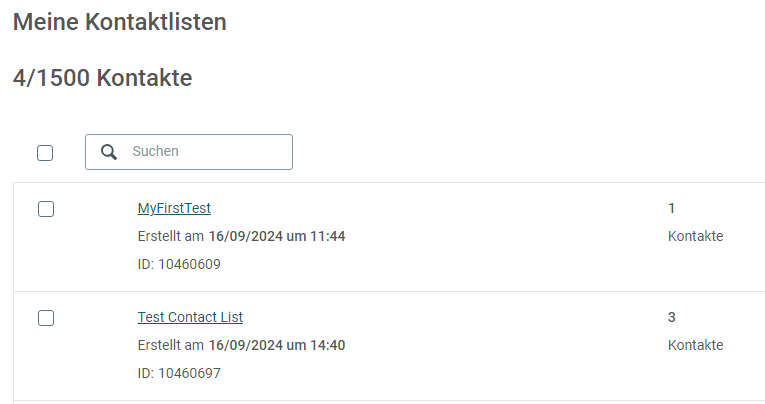
When you open a contact list, you can see the list itself as well as the statistics: the total number, registered, unsubscribed and excluded contacts.

It is a legal requirement that every email must contain an unsubscribe link so that the recipient can unsubscribe from the email/newsletter.
Unsubscribed contacts are marked in Mailjet with a circle in front of the e-mail address. The unsubscribed contacts are synchronized between Mailjet and ems. Unsubscribing is only carried out against confirmation (resetting is only possible manually in parallel via Mailjet and ems, but may only be carried out against confirmation from the customer).
In the ems, those who have registered are referred to as confirmed and those who have canceled are referred to as canceled:
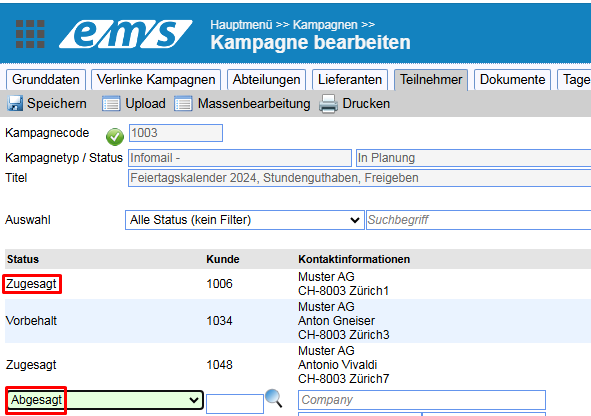
Synchronization of contacts is possible on both sides:
- New contacts entered in ems campaigns under participants (these can also be just e-mail addresses without any other details) are transferred to the linked Mailjet contact list;
- New contacts that Mailjet can collect using the widgets and plugins on the homepage are entered in the ems campaign list.
Contacts collected via the homepage are compared in ems with employee and customer addresses. If there is a match, the e-mail address appears with the number found, otherwise without a number.
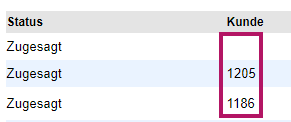
The e-mail addresses without numbers (without hits under customer addresses and employees) are not stored in the address master, but are only used for campaigns.
Create campaigns #
When a campaign is created, a contact list is assigned to it. You can use a template or create your own e-mail.
When creating campaigns and designing emails, follow Mailjet’s detailed instructions: Creating marketing campaigns, managing marketing campaigns