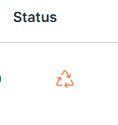The new X3 web layout makes managing customer addresses easier and more intuitive. The data has been restructured and can be easily filtered and sorted.
Customer list #
Address overview #
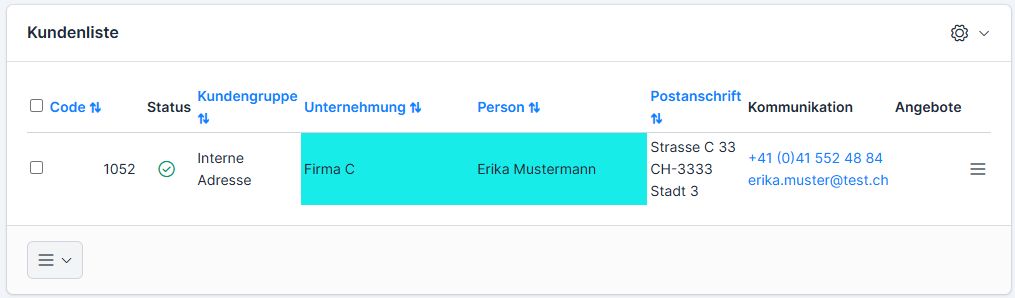
The customer list contains the following columns: Code (supplier number), status (green tick – active, red cross – deleted), company, contact person, postal address, communication details, (open) offers, total turnover / in the current financial year.
Configure columns #
You can show and hide the columns depending on what information you need or if your screen is not large enough. This is done using the cogwheel symbol at the top right.
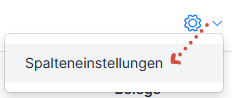
Activate or deactivate the columns as you wish and click on Save. Click on the red back arrow to reset the column settings to default.
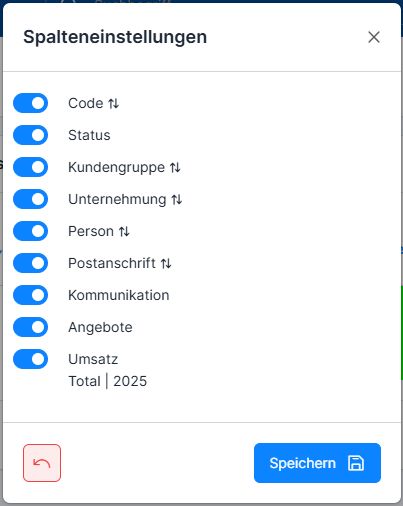
Sort customer addresses alphabetically #
It is possible to sort the customer addresses according to codes, customer groups, companies, persons and the postal address of customers. To do this, click on the 2 arrows symbol to the right of the column name.
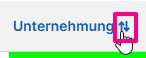
Reference numbers / codes #
The ems (system) internal number is assigned automatically on an ongoing basis. However, additional external reference numbers can be specified. Both codes are displayed in the Code column.
Two additional external numbers/codes can be stored as reference numbers: any values can be entered in both fields. By default, only one field is displayed for the reference number.

The 2nd reference number can be activated in the settings.
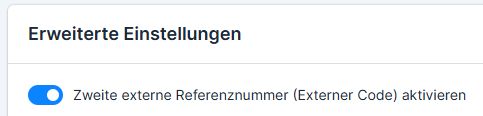
The search for the 2nd reference number is only possible if it is activated.
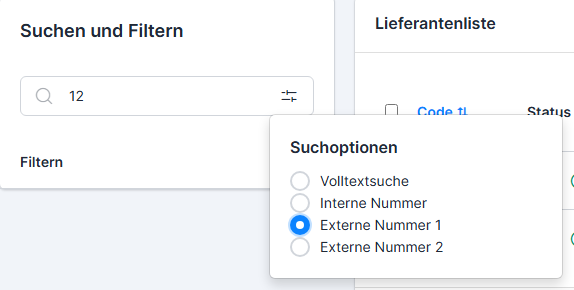
In the address overview, the 1st reference number is displayed in addition to the internal system number.
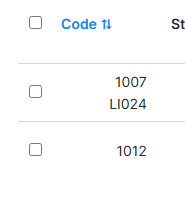
Customer group #
Each customer address can be assigned to a customer group. This makes it easier to identify and search for different groups.
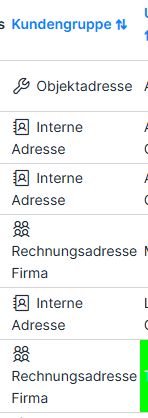
How to manage customer groups is described here (section Customer group): Entering a new customer address
Highlight addresses in color #
Addresses can be color-coded for easier searching and orientation. The color coding is done in the address.

Campaign-dependent participant status #
It is now possible to display up to 5 columns with campaign status in the customer list. This is useful for continuously monitoring the participation of customers in certain campaigns or their membership of certain groups.
To do this, define which campaigns are displayed as columns in the settings for Customer addresses → Advanced settings.
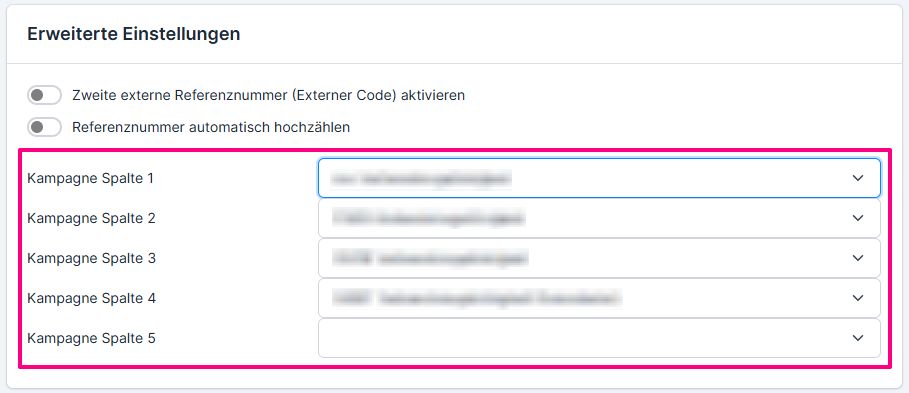
Then activate the columns for display via the column settings.
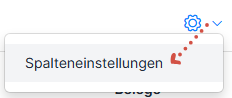
The current subscriber status of the customer address is displayed in the columns.
Search and filter customer addresses #
The search is based on the full text by default. If you want to search by (internal or external) number, limit the search using the corresponding option in the search options.
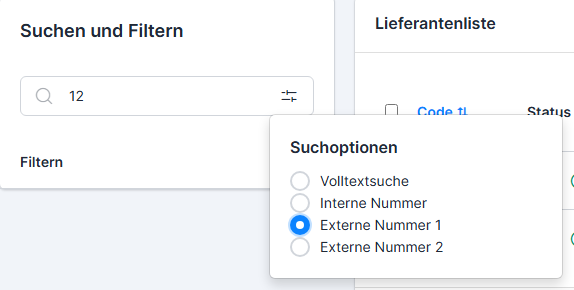
Filters can also be applied: by customer group, language, federal state/canton, town/city and country. To filter by properties, click on“Filter by properties”.
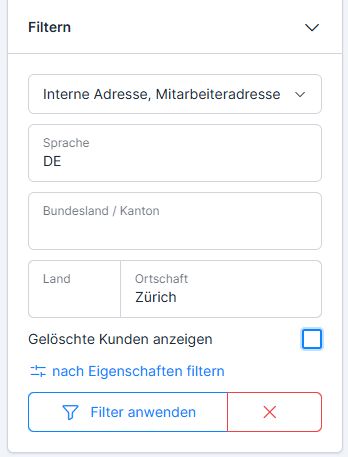
Deleted customer addresses #
Normally, only active addresses are displayed. If you want to display the deleted/deactivated addresses, select the Show deleted customers filter option and then click on Apply filter.
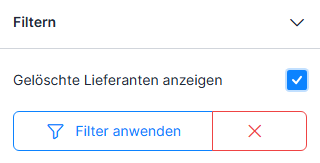
Filter by relationships #
To filter by relationships, use the corresponding function in the top bar.
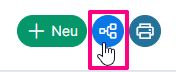
The address list opens, sorted by relationships. You can filter not only according to the relationship type (1), but also according to the customer address groups (2). The search can also extend to deleted customers (3). To filter, click on Apply filter (4).
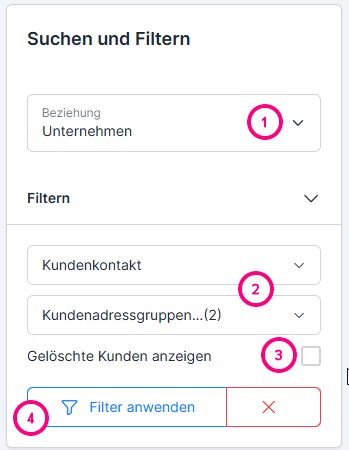
Display of customer addresses according to relationships #
The relationship display is opened via the relationship button. In this display, all customer addresses are listed by relationship type and can be filtered by a relationship and 2 customer groups.
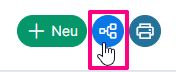
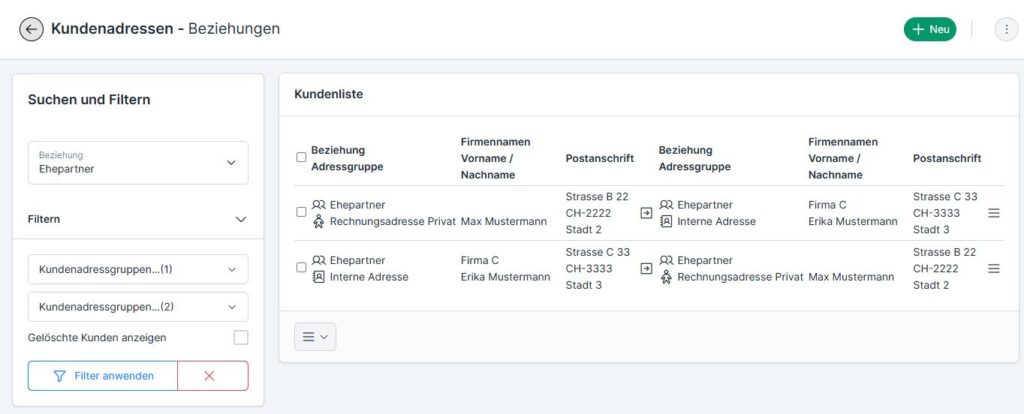
Deleting and restoring addresses #
The addresses can be deleted. This is done via the three-bar menu to the right of the contact and under the list for deleting selected addresses. The address is not deleted, but only marked as inactive and does not appear in the normal search.
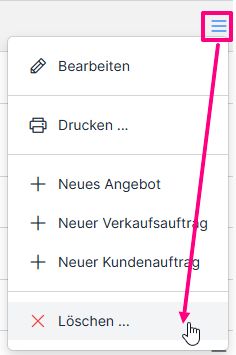
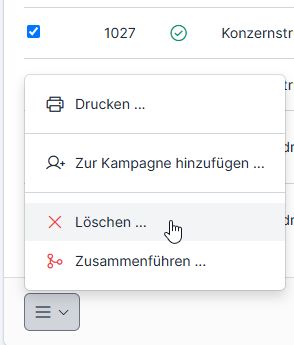
If a deleted/deactivated address needs to be reactivated, use the Restore option in the menu to the right of the contact. To display the deleted/deactivated addresses, activate the Show deleted suppliers filter option.

Create customer address #
You can read here how to enter and edit a customer address and what data it can contain: Entering a new customer address
Copy customer address #
You can find out how to copy a customer address here: Copy customer address
Printing evaluations #
You can use one of the following options to print reports:
- Printer symbol above the supplier list (collective evaluation)
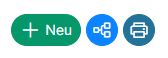
- Printer symbol in the contact menu to the right of the contact (individual evaluation)
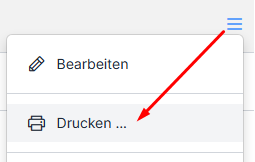
- Printer symbol under the supplier list for several selected contacts
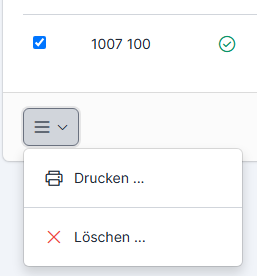
Open / edit customer address #
To open or edit the customer address, double-click on the contact line or click on Edit in the contact menu to the right of the contact (can be displayed via the three-bar menu).
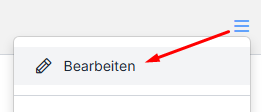
Enter new offer #
A new quote can be created directly from the customer address. To do this, click on the three-bar button → New quote.
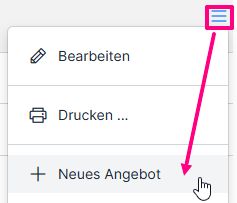
Enter new sales order #
A new sales order can be entered directly from the customer address. To do this, click on the three-bar button → New sales order.
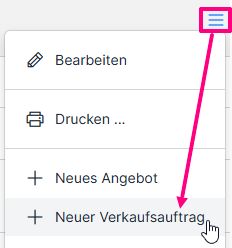
Enter new customer order #
A new customer order can be entered via the corresponding menu item in the contact menu.
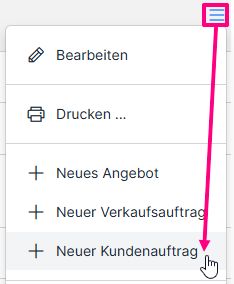
Add customer addresses to campaigns #
Selected customer addresses can be added to desired campaigns via the submenu.
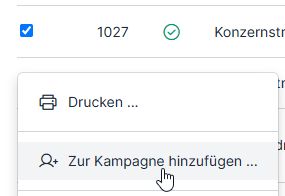
In the screen that opens, select the desired campaign and click Save.
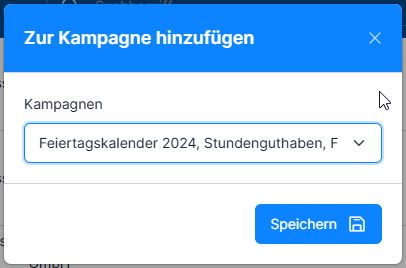
Merge customer addresses #
If you discover duplicate entries, these can be merged. Only one of two addresses will be retained. The other will be deleted and will refer to the merged address.
To do this, select the addresses and press the Merge function in the lower menu.
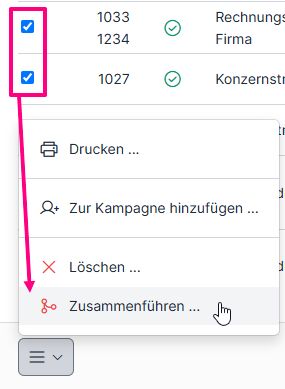
In the next screen, select the address to be retained and click on Merge.
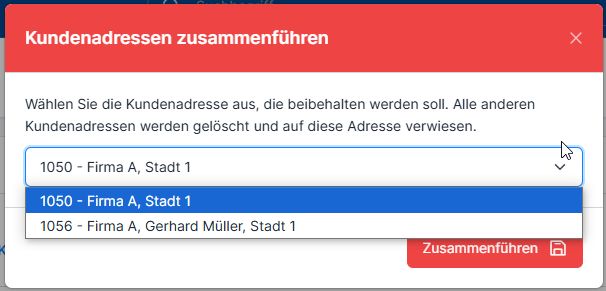
The deleted customer address is displayed with a red triangle symbol.