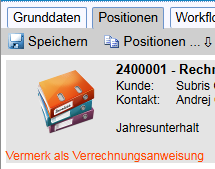In ems order management, it is possible to store a payment plan or recurring invoices. It is applicable for orders with periodic payments (e.g. rent).
To store a payment plan, click on the “plus symbol” of the payment plan in the “Billing” tab in the sales order.
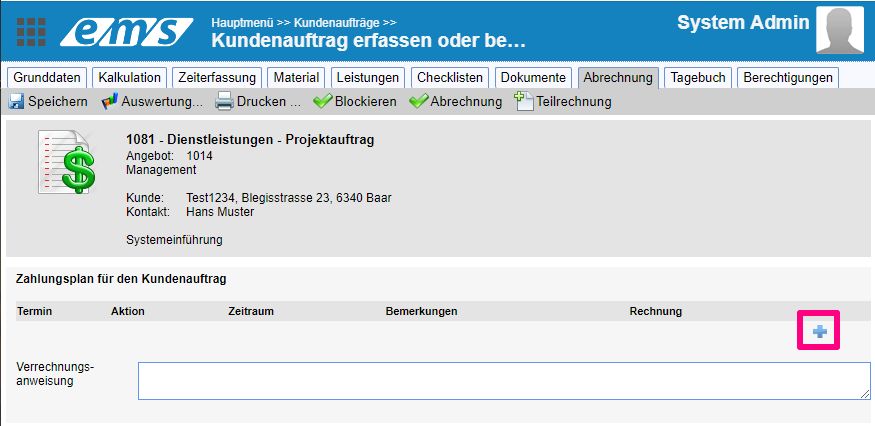
You can make all the settings for the payment plan in the subsequent dialog.
General settings #
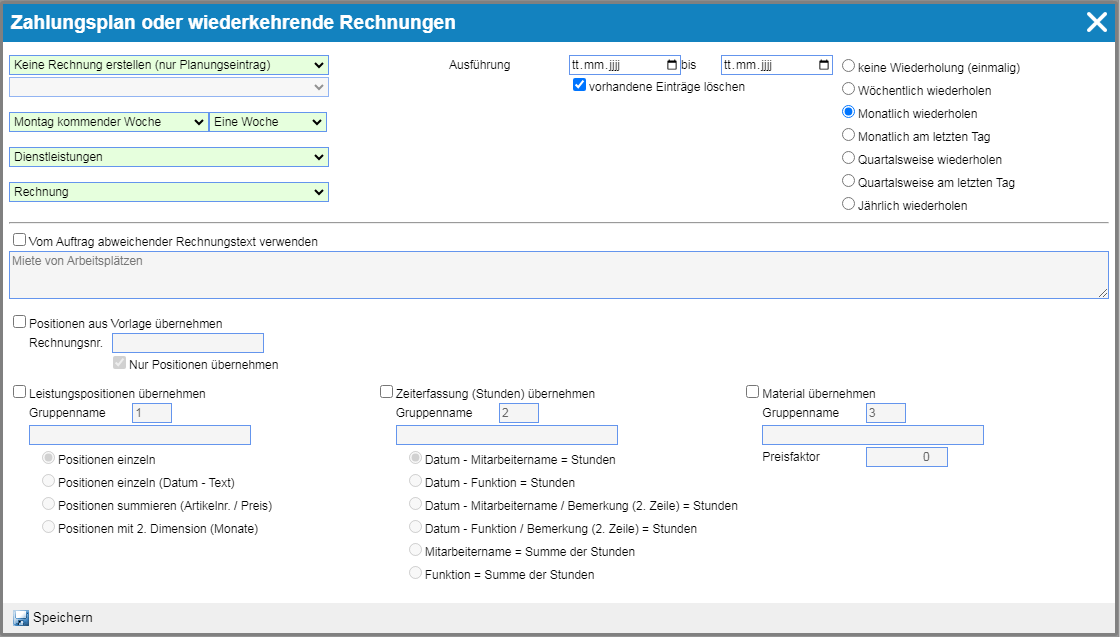
(1) Select the type of invoice to be created:
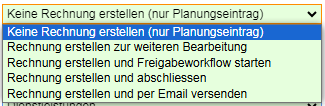
| Do not create an invoice | The system does not automatically generate an invoice. The invoice must be created manually and then assigned to the payment plan. This function is used, for example, to create manual invoices on account. |
| Create invoice for further processing | The invoice is created automatically by the system. However, the invoice is not finalized and can subsequently be changed by the user. Closing, printing or sending must be done manually as with normal invoices. |
| Create invoice and start approval workflow | The invoice is created automatically by the system but is not finalized. An approval workflow is then started automatically to obtain approval from the relevant superiors. |
| Create and finalize invoice | The invoice is automatically created and finalized by the system. The invoice can no longer be changed afterwards. However, the invoice must be printed or sent manually by the user. |
| Create invoice and send by e-mail | The invoice is automatically created and finalized by the system. The generated invoice is then automatically sent to the customer by e-mail. The shipment is sent to the e-mail address specified in the customer contract (does not necessarily have to be the same as the customer address). |
(2) Set the period in which the invoices are issued in the execution fields. For most recurring variants, this date is the first invoice date.
*If the start date (first execution) is left blank, this is set to Today; the end date is set to Today + 3 years.
*The “Delete existing entries” option causes existing entries that have not yet been created to be deleted.
(3) Determine the repetition frequency: no repetition (once); repeat weekly; repeat monthly; repeat monthly on the last day; repeat quarterly; repeat quarterly on the last day; repeat annually.
(4) Next, select the period for which the invoice is to be issued:
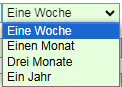
and from when this period begins (in relation to the execution date):
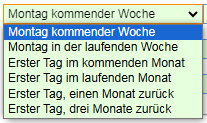
*The option “Use invoice text different from order” allows you to enter an order text other than the one saved in the order.
There are various ways to generate the invoice.
Transfer items from another invoice #
If you already have an existing invoice with the same items, you can select the option “Copy item from template” and then enter an invoice number.
The second option “Only adopt items” determines that the header data is adopted from the order, even if the invoice is for a different customer, for example.
This is useful for payments on account, which can be used for all customers.
Adopt items from the order #
The invoice can contain the service items(services tab of the order), time recording (time recorded on the order) and material (material recorded on the order). Depending on which items are current for the order, these are ticked here and set accordingly as they are to be displayed in the invoice.
The positions are limited by the period shown above, for example 3 months backwards.
In the case of rent, the services (rent) must be created accordingly (monthly, quarterly or annually) in the “Services” tab.
View of a stored payment plan #
If the payment plan is stored, the individual payment plan entries are displayed with all the data created (action on invoicing, invoicing period).
If the planning entry has already been implemented, a green tick appears in front of it. If you move the cursor over it, information about the invoice with which it was booked appears. The invoice can be viewed or printed (via the printer symbol on the right).

When you open a plan entry that has not been executed, you will see all the stored invoice settings:
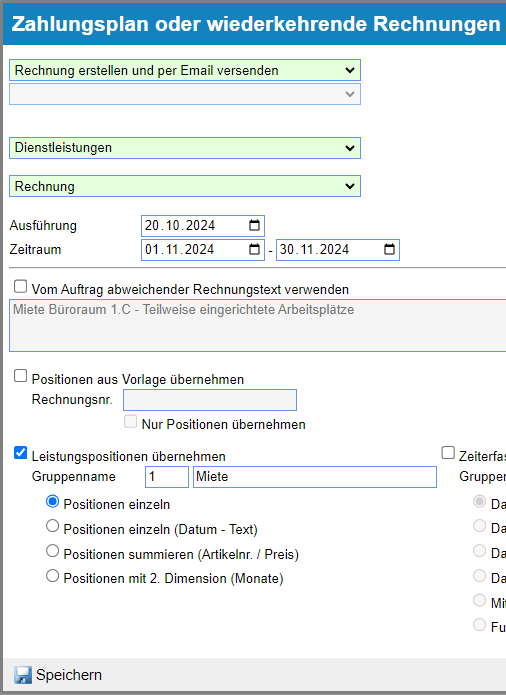
Payment plan example #
Here is an example of the payment plan that starts on 20.09.2024 (the first invoice is created on 20.09.2024), repeats monthly and is executed for the last time on 20.12.2025. The invoice will cover the period of one (subsequent) month starting on the first day of the following month, i.e. the invoice from 20.09.2024 will cover the period from 01.10.-31.10.2024. Only services from the order will be included and all items will be listed individually.
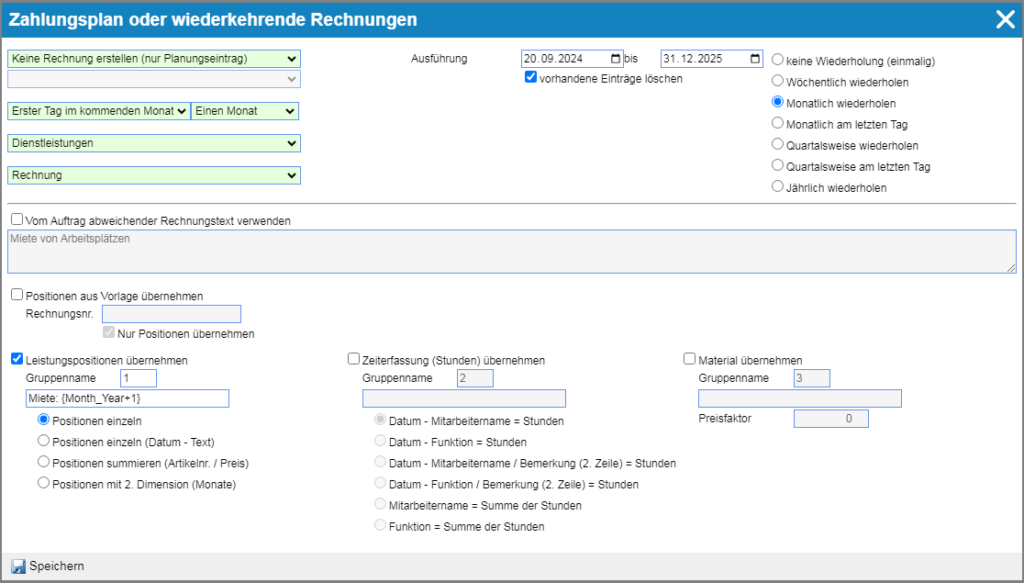
Clearing instruction #
If you would like to leave comments on the subsequent order settlement, you can do so via the “Settlement instruction” field. After entering the text, click on Save in the top navigation bar.
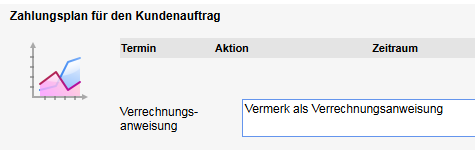
After saving, this text appears as red text under the invoice data in the invoice and after the order text in mass processing (read more about the mass processing of invoices in the corresponding chapter of the following instructions: Entering invoices).