The following section explains how vendor invoices can be received automatically via an email inbox. You need a separate email account that is used exclusively for receiving vendor invoices. For example kreditoren@meinefirma.com
The system automatically reads the existing e-mails and processes them. If there is a folder in the mailbox with the attribute “Trash” (deleted items), processed emails are moved to this folder; if the folder does not exist, processed emails are deleted.
The emails are processed as follows: #
- Every single e-mail in the inbox is opened. (Attention: E-mails marked as spam by the provider will not be processed!)
- All attachments in PDF format are read in and a QR code is searched for in all attachments; any QR codes found are searched for payment information.
Swiss QR codes with SCOR or ISR references and European QR codes are supported. - If payment information is found, the vendor invoice is created and all attachments are added to the invoice. The email content (text) is not transferred.
- If no payment information could be found, the entire e-mail (including any attachments) is filed in the documents.
- Corresponding notifications are triggered at the end of processing.(Scan vendor invoices)
Setting up the connection to the email account #
Open the system settings.
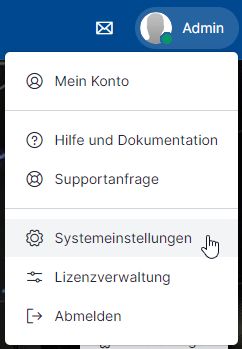
Then select Interfaces and click on the “+New” → Accounts payable email account (Exchange Server).

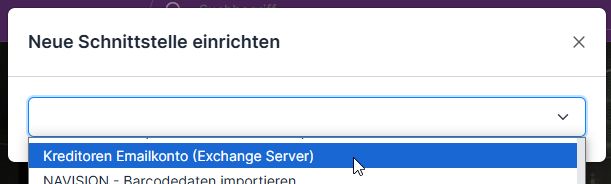
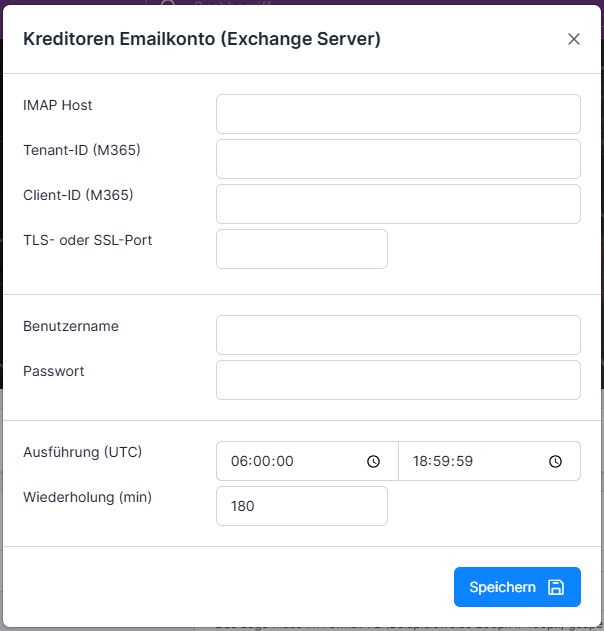
You can obtain the corresponding values from your email provider. Depending on the provider, the user name can be either the e-mail address or a different user name. The email address does not need to be stored in the settings, as this is determined via the email inbox.
We recommend that you only run the interface every 3 hours during the day.
Important: With Microsoft 365 (formerly Office 365) #
With Microsoft 365, you need at least one mailbox with the Exchange Online (Plan 1) license; an Exchange Online (Kiosk) license is not sufficient.
Comparison of Microsoft license plans
Microsoft no longer supports a simple login with user name and password. To establish the connection with Microsoft 365, you must first perform an app registration in Microsoft Active Directory. Please contact your IT partner for support. You will then receive the following additional information.
Tenant ID (directory ID) and client ID (application ID)

Transfer these two fields to the corresponding fields in the configuration in ems.
Set notifications #
We recommend that you set the following notifications.(Notifications)
| Errors in data exchange with external systems | Informs you if the interface could not be executed successfully. This also applies, for example, to the notification if the password is no longer valid. |
| A new vendor invoice was received by email | This message informs you about the receipt and entry of new vendor invoices. You will also be notified if the invoice has not been successfully recognized. |
Testing the interface #
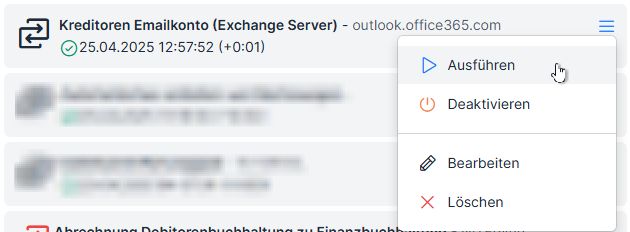
Click directly on the Activate icon under the three-bar menu to start the interface.