If you receive many vendor invoices by post (paper), it makes sense to use a scanner with automatic reading of the vendor invoices.
Functionality #
You capture the document using a scanner. The easiest way to use the scanner is to press a button labeled “ems”. The captured document is read and processed by the system.
If a QR code is recognized in the document, the complete vendor invoice is created and can only be edited. If the QR code cannot be read, the document is placed in the clipboard and can be used when creating vendor invoices.
Optionally, a notification about the process can also be sent by e-mail or within the ems. This contains information on whether the vendor invoice could be recognized or whether only the document has been created. Read more about this in the “Notifications” section below.
Where can I find the recorded documents? #
If a document has been recognized as a vendor invoice, this can be seen in the list of open vendor invoices. “Main menu” → “Accounts payable”
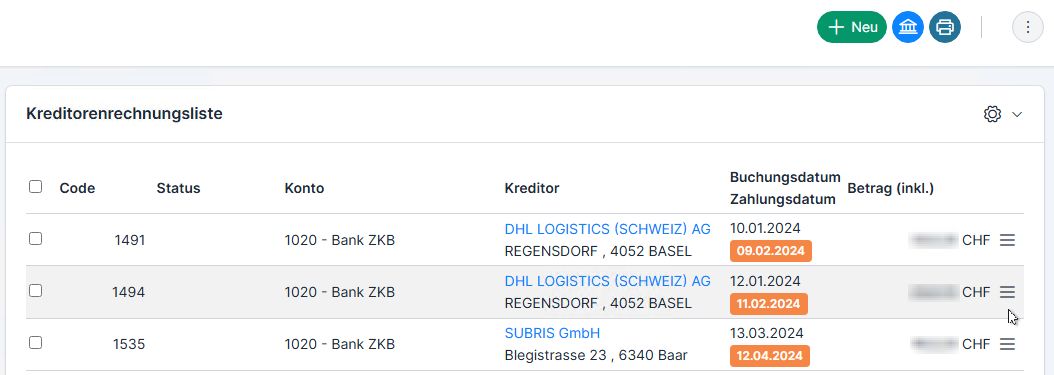
If the document was not recognized as an accounts payable invoice, the document is only stored as a PDF in the clipboard. This can then be used when entering new vendor invoices.

You can transfer the PDF from there directly to the vendor invoice using the “Plus” button.
Technical structure #

The following components are required on the customer side:
- Scanner to capture the documents
- Server or workstation with ems Server Tool installed (incl. Windows Service)
The scanner captures the documents and creates the PDF. The created PDF is transferred to a local server via SMB or FTP. The ems Server Tool installed on the server recognizes the stored document and sends it to the ems system. The ems system processes the data and searches for corresponding QR codes in the document.
Installation #
Set up a folder on a local server or workstation. The documents from the scanner must be stored in this folder. For support, it is best to contact your personal IT partner.
The ems Server Tool must be installed on the server. You can find instructions here: Configure ems Server Tool
Establish a connection to your ems system in the Server Tool (“New system” button). Then wait before starting the service.
Start your ems system and click on “System settings” → “Interfaces” in the user menu. Click on the “+ New” symbol above the list.
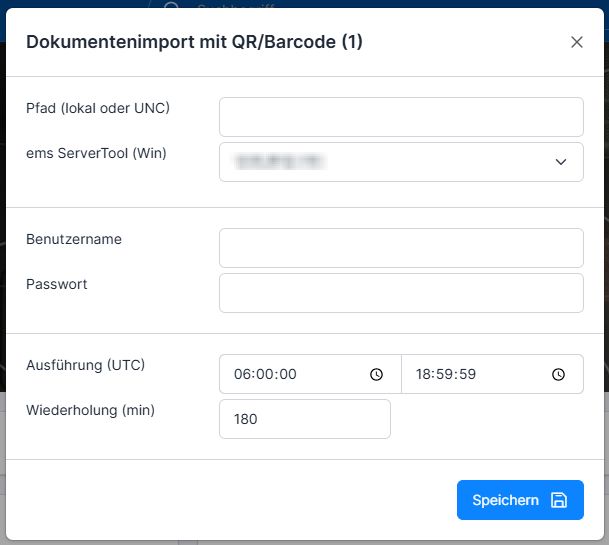
Select “Document import with QR/barcode” in the list.
In the settings shown, you must specify the local folder in which the documents are saved under Path. You can leave all other settings unchanged.
Finally, start the Windows service in the ems Server Tool.
Important: If the service has already been started, stop it and restart it to apply the settings.
Notifications #
Optionally, you can be notified when new documents are imported or new vendor invoices are received.
All notifications are controlled via authorization roles. It is up to you whether you add the notification to an existing role or create a separate role just for the notifications. You can find information about setting notifications here: Notifications.
To do this, activate the notification “Document processed by file storage or scanner” and/or “Receive new vendor invoice by e-mail”.
You can find the authorization roles via Employee list → top right three-dot menu → Users & authorizations → Authorization roles → Required authorization role →
1) Document management tab → Documents → Notification settings
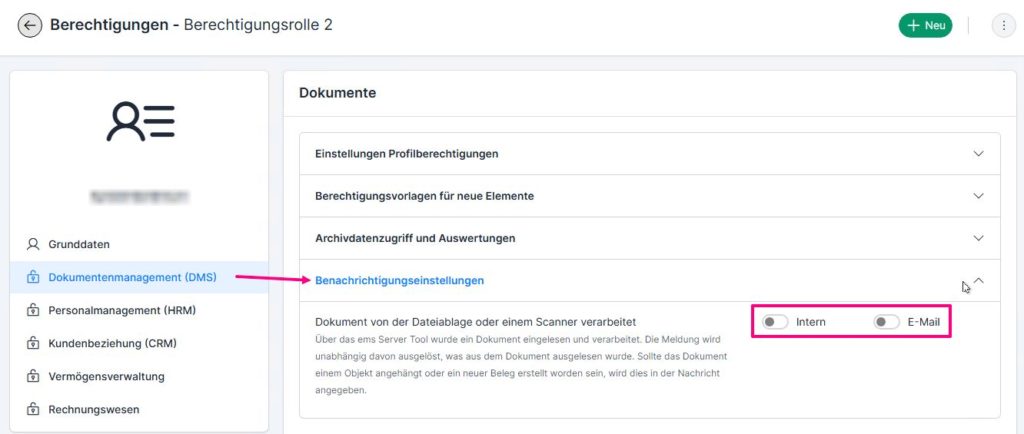
2) Accounting tab → Accounts payable → Notification settings
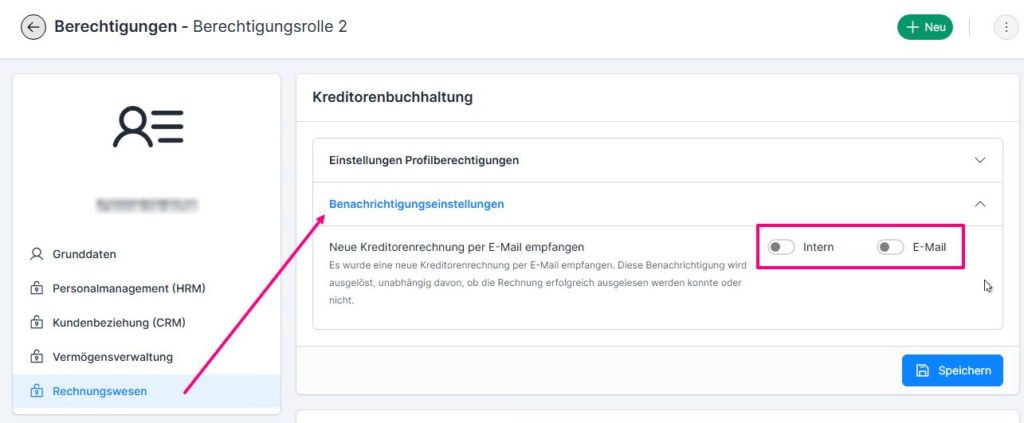
As soon as a vendor invoice has been entered, you will receive a notification by e-mail or within the ems. A distinction is made between three cases:
- Document contains a QR code and the QR code could be read out
- Document contains a QR code that is not valid or is available in an incorrect version
- Document does not contain a QR code

