For employees with a monthly salary, the hours are compared with shift schedules / target hourly schedules. The shift schedules contain the target hours per day for the corresponding employee. If a public holiday calendar has been assigned in the shift plan, the days stored as public holidays are automatically marked as “non-working”.
Holiday calendar #
An unlimited number of public holiday calendars can be created in the system. Public holiday calendars are stored and maintained in the settings.(x2: Time recording → Settings top right “Tools icon”→ Shift plans tab → Switch to version X3; x3: Time recording → Advanced menu / three-point menu → Master data → Public holiday calendar section)
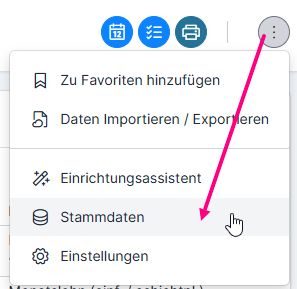
A new public holiday calendar is stored via the plus symbol.
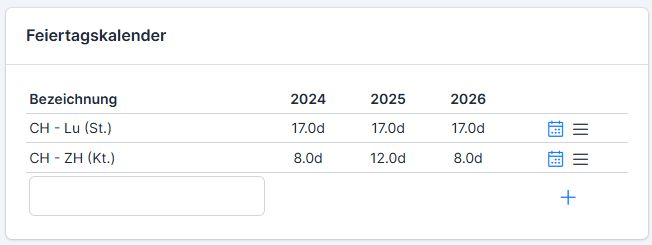
The public holidays are taken from the website https://www.feiertagskalender.ch/. Find your locality on this page, copy the URL into the field and click on the download symbol on the right – the public holidays will be entered automatically.

In ems, a distinction can be made between different types of public holidays, such as (non-)legally recognized public holidays, days treated as Sundays, event days, pre-holidays and bridge days. The distinction between public holiday types is particularly relevant for special rules and surcharges. In everyday life, a simple marking as a public holiday is usually sufficient for normal planned work schedules. However, for certain contracts, e.g. in sales, different surcharges are calculated or working hours are valued differently depending on the type of public holiday. This allows you to ensure that legal requirements and internal regulations are implemented correctly.
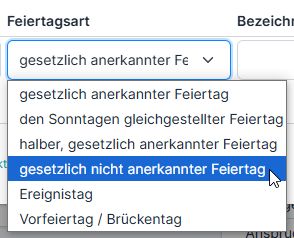
Depending on the canton, there are some public holidays/event days that only “grant” employees half a day off: such as Sechseläuten, Fasnacht Monday, Knabenschiessen and Berchtoldstag. To enter such half public holidays in the public holiday calendar, enter the duration of the day as 0.5. Only half a day is marked as a day off, without specifying whether it is in the morning or afternoon.

The calendar is edited via the calendar icon.
If a public holiday is created incorrectly, it is not permitted to correct the public holiday entry (this will result in this public holiday being created by the system on several days). The incorrect public holiday should be deleted and a new public holiday must be created.
Target timetables (former shift schedules) #
In the same menu item you will also find the settings for the target hourly schedules (formerly shift schedules).(x2: Time recording → Settings top right “Tools icon”→ Shift plans tab → Switch to version X3; x3: Time recording → Advanced menu / three-point menu → Master data → Target hour plans section)
All target work schedules are clearly displayed. Starting with 100%, the schedules are shown with the daily working time distribution, the weekly working time and the assigned public holiday calendars.

Please note when changing and creating a new target timetable:
- As soon as the target work schedule is used (is assigned to at least one employee), it may not be changed – in this case the input fields remain locked
- the name of the target timetable is automatically stored/changed
- A public holiday calendar must be assigned
- When saving, the target timetable is created for 10 years
If an error is detected when saving the entered values, an error message appears.
Changing weeks #
It is possible to store 2 different recurring weekly schedules. To do this, click on Edit alternating weeks in the three-bar menu.
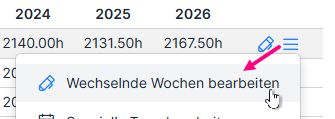
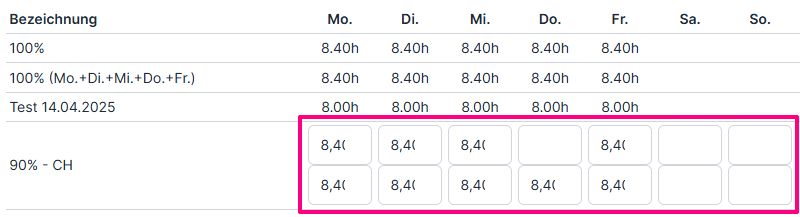
The saved time values for the two weeks are marked with 1 and 2.

Special days #
If you would like to change the target hours for some days (e.g. reduced pre-holidays), you can do this via the three-bar menu → Edit special days.
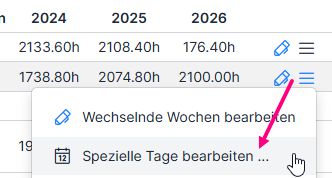
To add the entry, click on Plus, after all changes – on Save.
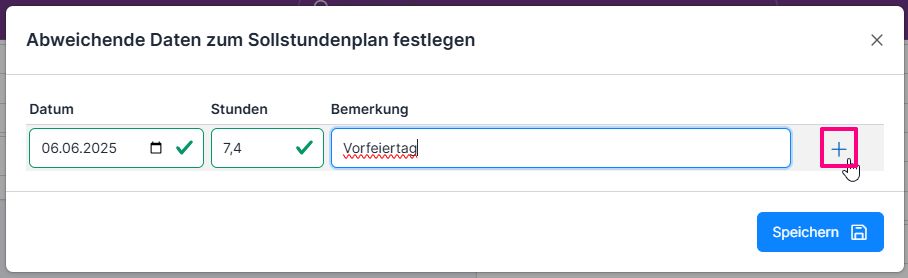

All manual adjustments are shown in the column of the same name.

Advanced settings #
Basic time settings for the target timetable are stored under advanced settings.
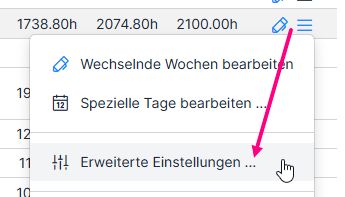
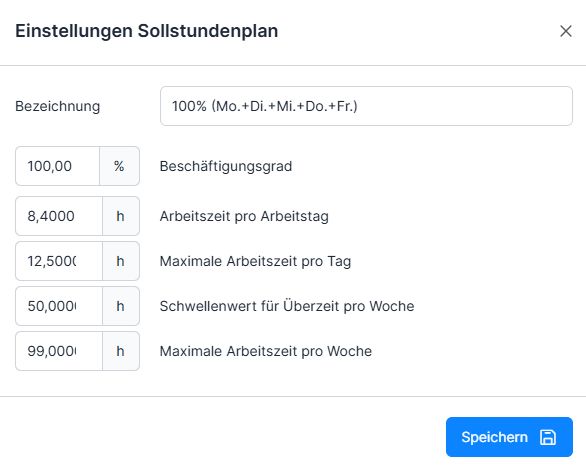
Degree of employment = percentage of employment
Working time per working day = daily working time in hours
Maximum working time per day = limit, exceeding this leads to an error
Threshold value for overtime per week = for differentiating between overtime and overtime (requires the corresponding setting in the profile)
Maximum working time per week = limit, exceeding this leads to an error
Extend target timetable #
If a stored target timetable expires, you can extend it by opening it and saving it again – it will be extended for the next 10 years.
Special case of part-time employees #
There are two ways to record the hours of part-time employees.
- The hours can be distributed exactly over the individual days
- The hours can be spread over the whole week
Both variants have their advantages and disadvantages.