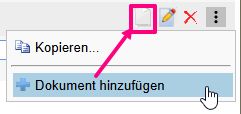Time recording for the customer order #
Time recording for an order is possible both via ems Mobile – time and compensation recording for the customer order (ems Mobile) – and via ems Web. The only thing to note is that the order number must be entered when recording an order. Recording is possible via the quick panel (attendance time and time types with hourly recording)….
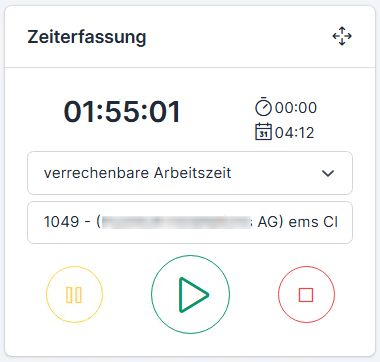
… in the day view …

… and in the weekly view :
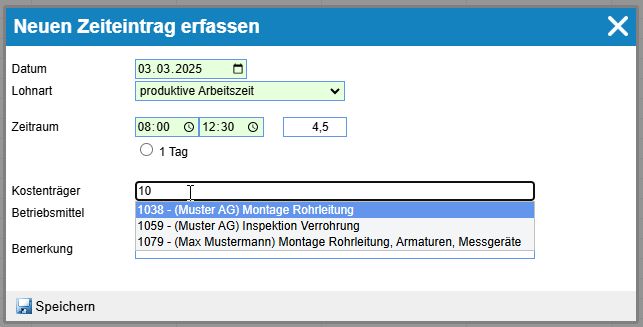
If you are authorized to process customer orders, you can also enter, check and change the time recording directly in the customer order. You also have an overview of all the times recorded for this order by all employees.
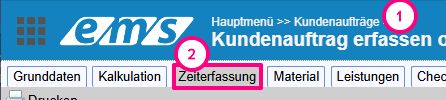

Only time entries that have not yet been completed can be edited and deleted. A green symbol appears for released entries.
The time entries also contain an abbreviation of the allocation type, which is used to allocate employee hours. More about this: Allocation types
The rate determines the extent to which the actual hours are charged – 100%, free of charge or at a higher rate – e.g. 200% (due to urgency or night work).
Further information on time recording can be found in the following ems instructions: Time recording (ems Web), Recording and editing times (ems Mobile)
Setting the time types #
The time types that can be booked on the order are set via the Time recording settings → Time types tab.

The Order time checkbox must be activated for billable time types.

Compensation for the customer order #
In addition to the times, compensation can also be recorded for the order. This is possible both via ems Mobile(recording time and compensation for the customer order (ems Mobile)) and in ems Web(recording compensation (ems Web)).
Recording in ems Web is via the time recording → Compensation…
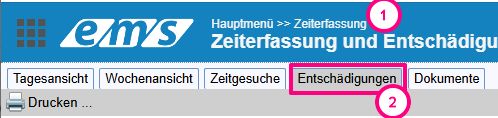
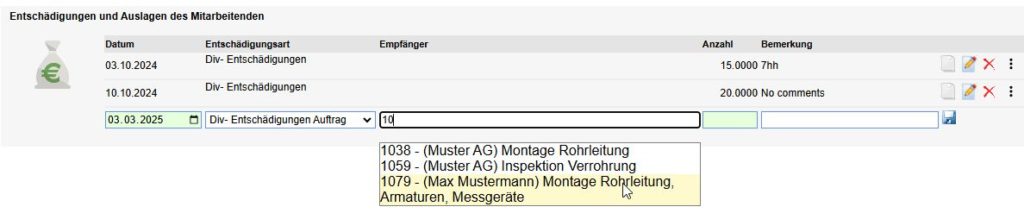
… and directly on behalf of the customer.
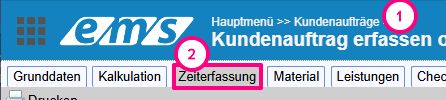

The compensation recorded via time recording can be supplemented with an appendix.