Set release #
The report can only be released by the employee him/herself. It is not possible for another employee to carry out a “self-visa”. The report release icon is automatically hidden. As soon as the self-visa is set, the time recording can no longer be adjusted. However, the release can be revoked while the recording period is still open.
Switch to the personal input mask for yourself. To do this, click on “Time recording” on the start page.
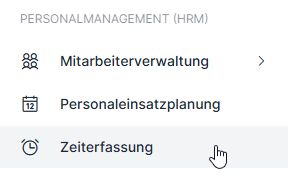
The list that now appears can also contain several employees (if other employees are assigned to you). Now select yourself and click twice on the line or on Edit in the three-bar menu. If you are not on the list, please contact the department responsible for time recording in your company. In this case, you do not have the necessary authorizations. The same procedure also applies if you do not see the “Time recording” function on the start page.

To set your own visa, you now have the option of using the “Release” function (1) to set the visa (both in the daily view and in the weekly view).
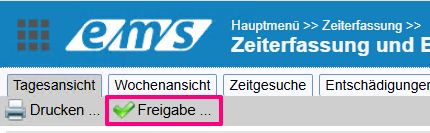

When you click on “Release”, the data is checked in detail (all personal data is recalculated in the background). The account balances as well as information and warning messages are displayed in the screen that appears. This can be used for checking purposes (close the screen after checking – the data will not be released).
Release only takes place when you confirm in the release mask.

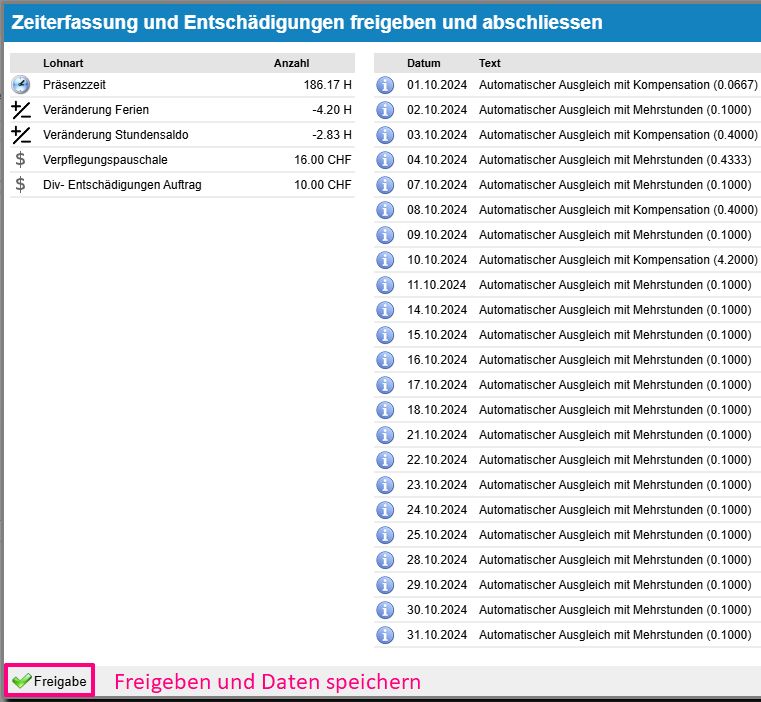
Please note that the open period is always released. The period can be changed in the employee profile: Time recording tab → Active recording period → Pen/mute → Time/expenses from/to → Save.

It is possible that error messages and information are returned during the check or release. As soon as an error message is returned, the data is not released until the errors have been corrected. A list of error messages and possible solutions can be found here: Warning and error messages during release
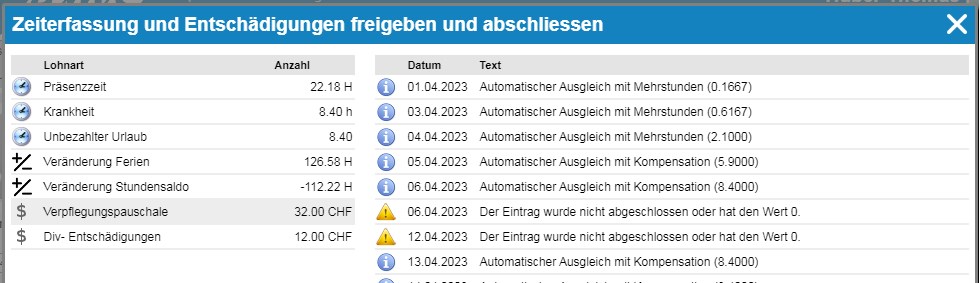
Release status #
Once time recording has been released, a lock (1) appears in the employee profile, indicating that time recording is blocked for the set period (2). For any changes in this recording period, the releases must first be withdrawn.
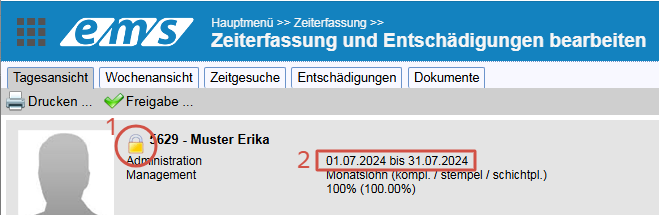
Approved reports are marked with a green tick in the employee list in time recording. The symbol appears in the column of the person who has released it (release employee, control project manager, closing supervisor).
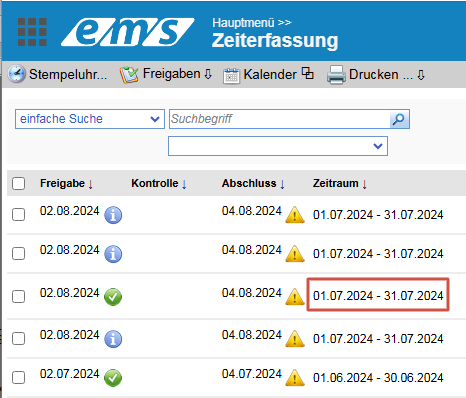
- The i symbol indicates that the date for the employee to set the visa is overdue.
- The exclamation mark symbol in the yellow triangle indicates that approval by the project manager/supervisor is overdue.
All these symbols refer to the set period (in the red frame) for the respective employee.